In a world where JavaScript reigns supreme, one tool has emerged as a game-changer for developers: Node.js. This article explores the power of Node.js and provides a step-by-step guide on how to harness its full potential.
Introduction to Node.js
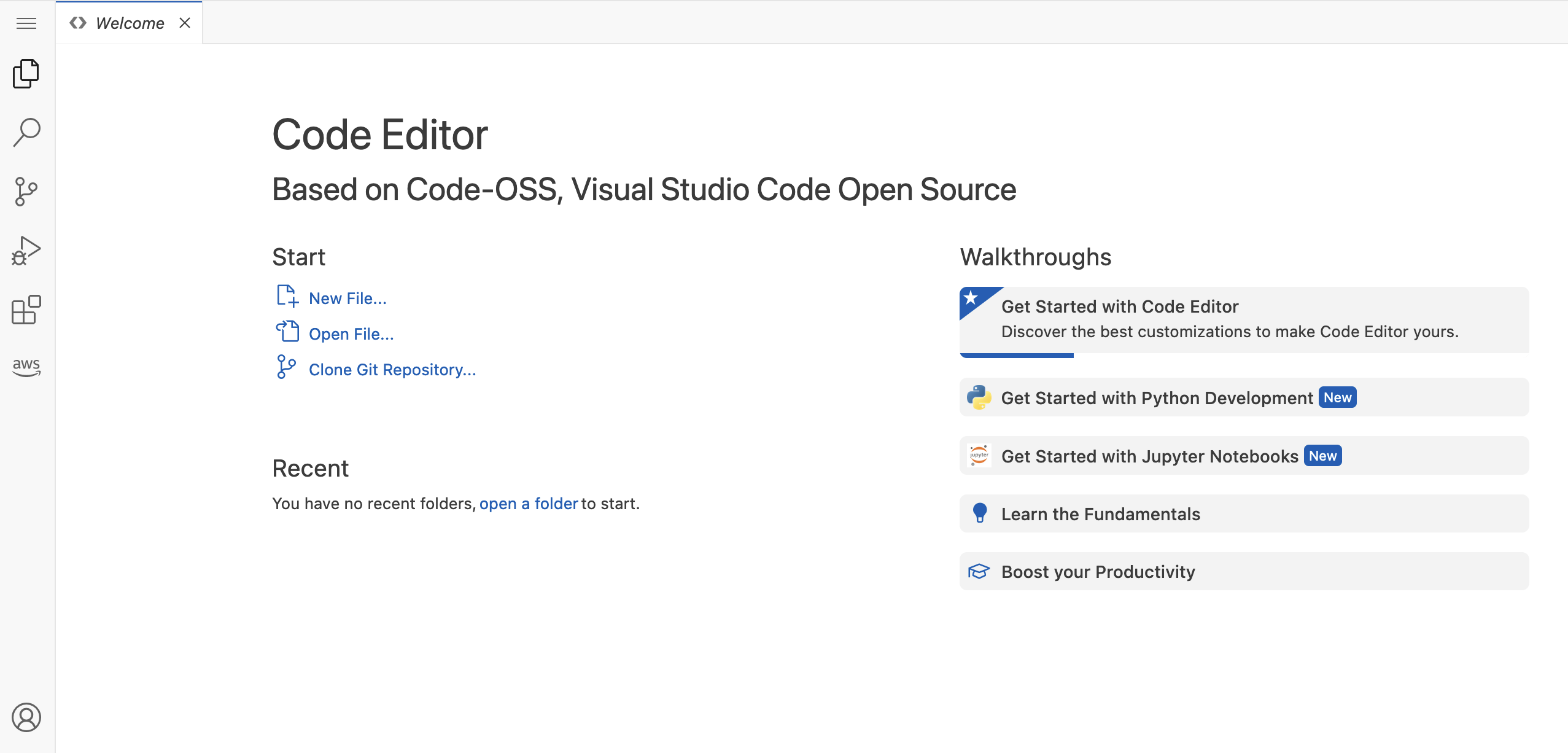
Node.js is an open-source, cross-platform software that allows you to run JavaScript code outside of a web browser. It is built on V8, Google Chrome’s JavaScript engine, making it fast and efficient. Node.js uses an asynchronous I/O model, which means it can handle a large number of connections without blocking other processes.
One of the key features of Node.js is its ability to work with the file system, making it a great tool for building web servers and backend applications. It is commonly used to create APIs, handle HTTP requests, and interact with databases. Node.js is a popular choice for building scalable and high-performance applications.
To use Node.js, you need to install it on your operating system. It is compatible with Windows, MacOS, and Unix-based systems like Linux. Once installed, you can start writing JavaScript code using Node.js modules and libraries to build your applications. Familiarity with JavaScript and basic programming concepts will help you get started with Node.js easily.
Node.js Architecture Explained
Node.js is built on Google Chrome’s V8 JavaScript engine, which enables it to execute JavaScript code outside the browser. Its architecture is based on an event-driven, non-blocking I/O model, making it lightweight and efficient for building web applications.
One of the key components in Node.js architecture is the libuv library, which provides support for asynchronous I/O operations. This allows Node.js to handle multiple requests simultaneously without getting blocked, making it ideal for building real-time applications.
Node.js also includes a set of core modules that provide essential functionalities such as HTTP, file system access, and stream processing. These modules are designed to be easy to use and efficient, making it simple to build robust web servers and applications.
By leveraging Node.js architecture, developers can create high-performance, scalable applications for the web. Its cross-platform support also makes it a versatile choice for developers working on different operating systems.
Node.js Market Size and Applications
Node.js, an open-source, cross-platform software, has rapidly grown in popularity due to its versatility and efficiency. Its market size continues to expand as more developers recognize its potential for creating fast and scalable applications.
Node.js is commonly used for backend web development, allowing developers to write server-side applications in JavaScript. It utilizes the V8 JavaScript engine to execute code efficiently, making it a popular choice for building real-time web applications.
With Node.js, developers can easily handle I/O operations, such as reading and writing files or interacting with databases. Its event-driven architecture and non-blocking I/O model make it ideal for building highly responsive applications that can handle multiple concurrent requests.
Is Node.js a Programming Language?
Node.js is not a programming language, but rather a runtime environment for executing JavaScript code outside of a web browser. It is built on the V8 JavaScript engine and allows developers to write server-side applications using JavaScript.
Node.js is commonly used for building web servers, handling file I/O operations, and interacting with databases. It is an open-source platform that runs on various operating systems, including Linux, MacOS, and Windows.
By leveraging the asynchronous, event-driven nature of JavaScript, developers can build fast and scalable applications with Node.js. It is a popular choice for both frontend and backend development due to its ability to handle concurrent operations efficiently.
Node.js: Frontend or Backend?
Node.js can be used for both frontend and backend development. On the frontend, it can be used to build interactive user interfaces and handle client-side logic. On the backend, Node.js is known for its fast performance and scalability, making it a popular choice for building server-side applications.
One of the key features of Node.js is its ability to run JavaScript code outside of a web browser, allowing developers to use the same language for both frontend and backend development. This makes it easier to maintain code consistency and efficiency across different parts of an application.
When using Node.js for frontend development, developers can take advantage of tools like npm (Node Package Manager) to easily manage dependencies and libraries. On the backend, Node.js can be used with frameworks like Express.js to build robust APIs and web servers.
Setting Up Node.js on macOS
To set up Node.js on macOS, first, you need to download and install Node.js from the official website. Once the installation is complete, you can verify the installation by opening the Terminal and typing node -v. This command will display the version of Node.js installed on your system.
Next, you can start using Node.js by creating a new file with a .js extension and writing your JavaScript code. To run the file, navigate to the directory in the Terminal and type node filename.js. This will execute the JavaScript code using Node.js runtime.
Node.js can also be used to run a local web server on your machine. By creating a simple server script, you can host your web applications locally. This is useful for testing and development purposes before deploying your application to a live server.
Setting Up Node.js on Windows
To set up Node.js on Windows, first download the Windows installer from the official Node.js website. Run the installer and follow the installation prompts to complete the setup process.
After installation, open the command prompt on your Windows machine and type “node -v” to check if Node.js has been successfully installed. This command will display the version of Node.js that is currently installed on your system.
To start using Node.js, you can create a new JavaScript file with a .js extension and write your Node.js code in it. You can then run the file using the command prompt by typing “node filename.js” where “filename.js” is the name of your JavaScript file.
With Node.js installed on your Windows machine, you can now start exploring its capabilities and building applications using this powerful JavaScript runtime.
Setting Up Node.js on Linux
To set up Node.js on Linux, you first need to ensure that your Linux system is up to date. Use the package manager of your distribution to install Node.js. Once installed, you can verify the installation by running node -v in the command line.
Next, you can start writing your first Node.js application. Create a new file with a .js extension, write your code using ECMAScript syntax, and save it. Run your Node.js application by typing node filename.js in the terminal.
You can also use Node Package Manager (npm) to install packages and modules for your Node.js applications. Simply run npm install package-name to add a new package to your project.
Checking Your Node.js Version
To check your Node. js version, open a command-line interface on your operating system (*Linux, Unix, Mac, Windows*). Type node -v and press enter. The version number will be displayed. If you need to update Node. js, you can do so by visiting the Node.
js website and downloading the latest version. Once downloaded, follow the installation instructions to update your Node. js runtime system. Keeping your Node. js version up to date is important for security reasons and to ensure compatibility with the latest ECMAScript features. Checking your Node.
js version is a simple yet crucial step in maintaining your development environment. It allows you to stay current with the latest features and bug fixes, ensuring that your applications run smoothly. By regularly checking and updating your Node. js version, you can take advantage of the newest tools and enhancements available in the JavaScript ecosystem. Make it a habit to verify your Node. js version periodically to avoid compatibility issues and ensure optimal performance for your projects.
Understanding NPM in Node.js
NPM, or Node Package Manager, is a crucial tool for managing dependencies in Node.js projects. It allows you to easily install, update, and remove packages from your project with just a few simple commands.
By using NPM, you can quickly add functionality to your applications by leveraging the vast array of packages available in the NPM registry. This can save you time and effort by not having to reinvent the wheel for common tasks.
To use NPM in your Node.js project, simply initialize a new project with ‘npm init’ and then start adding packages using ‘npm install package-name’. You can also manage your project’s dependencies by updating packages with ‘npm update’ or removing them with ‘npm uninstall package-name’.
Understanding how to effectively use NPM in your Node.js projects is essential for efficient development and can help streamline your workflow. Don’t hesitate to dive into the world of NPM and take your Node.js projects to the next level.
Installing NPM Packages via CLI
To install NPM packages via CLI, use the command npm install package_name. This will download and install the specified package from the NPM registry. You can also specify a version by using @version_number at the end of the package name.
If you want to save the package as a dependency in your package.json file, use the –save flag. This will update your package.json file with the installed package and version number.
To install a package globally so it can be used across multiple projects, add the -g flag to the install command. This will install the package in a global location on your system.
Creating a Simple Node.js Application
To create a simple Node.js application, you first need to have Node.js installed on your system. You can download and install Node.js from the official website. Once Node.js is installed, you can create a new directory for your project and navigate to it using the command line.
Next, you can run the command `npm init` to initialize a new Node.js project. This command will create a `package.json` file in your project directory. The `package.json` file is where you can define your project dependencies and other configurations.
After initializing your project, you can start creating your Node.js application by creating a new JavaScript file. You can write your application logic in this file using the Node.js runtime environment.
To run your Node.js application, you can use the command `node
Exploring Node.js Server Basics
Node.js is a powerful JavaScript runtime built on Chrome’s V8 engine. It allows you to run JavaScript code on the server side, enabling you to build fast and scalable network applications. With Node.js, you can create web servers, handle file system operations, and more.
One key concept in Node.js is the event-driven, non-blocking I/O model, which allows for efficient handling of multiple requests simultaneously. This makes it ideal for building real-time applications, such as chat servers or online gaming platforms.
To get started with Node.js, you’ll first need to install it on your system. You can do this by downloading the installer from the official Node.js website and following the installation instructions. Once Node.js is installed, you can start writing your first server-side JavaScript code using the built-in modules provided by Node.js.
For example, you can create a simple HTTP server that listens for incoming requests on a specific port and responds with a “Hello, World!” message. By mastering the basics of Node.js server programming, you’ll be well on your way to becoming a proficient full-stack developer.
Building a Server with Express in Node.js
To build a server with Express in Node.js, first, you need to install Node.js on your computer. Once Node.js is installed, you can use the Node Package Manager (NPM) to install Express by running the command “npm install express”.
After installing Express, you can start building your server by creating a new JavaScript file and requiring Express at the top of the file. Then, you can create a new Express application instance by calling “express()” and store it in a variable.
Next, you can define routes for your server using the Express app instance. Routes are defined by calling methods like “app.get()” or “app.post()” and providing a URL path and a callback function that will be executed when that route is accessed.
Finally, you can start your server by calling the “listen()” method on the Express app instance and providing a port number for your server to listen on. This will start your server and make it accessible via a web browser.
Summary and Next Steps
In summary, Node.js is a powerful JavaScript runtime built on V8 engine that allows developers to build scalable network applications. It uses an event-driven, non-blocking I/O model that makes it lightweight and efficient for real-time applications. Node.js is commonly used for building web servers, APIs, and back-end services.
To start using Node.js, you’ll need to install it on your computer. You can download the installation package from the official Node.js website and follow the installation instructions for your operating system. Once installed, you can start creating your first Node.js application by writing JavaScript code and running it in the Node.js runtime environment.
Next steps for mastering Node.js include learning about modules, packages, and npm (Node Package Manager) to extend the functionality of your applications. You can also explore frameworks like Express.js for building web applications, and databases like MongoDB for storing data. Additionally, understanding asynchronous programming and callbacks will be essential for working effectively with Node.js.



