Welcome to the world of Linux Practice Exercises, where you can sharpen your skills in the fascinating realm of Linux operating systems.
Introduction to Linux
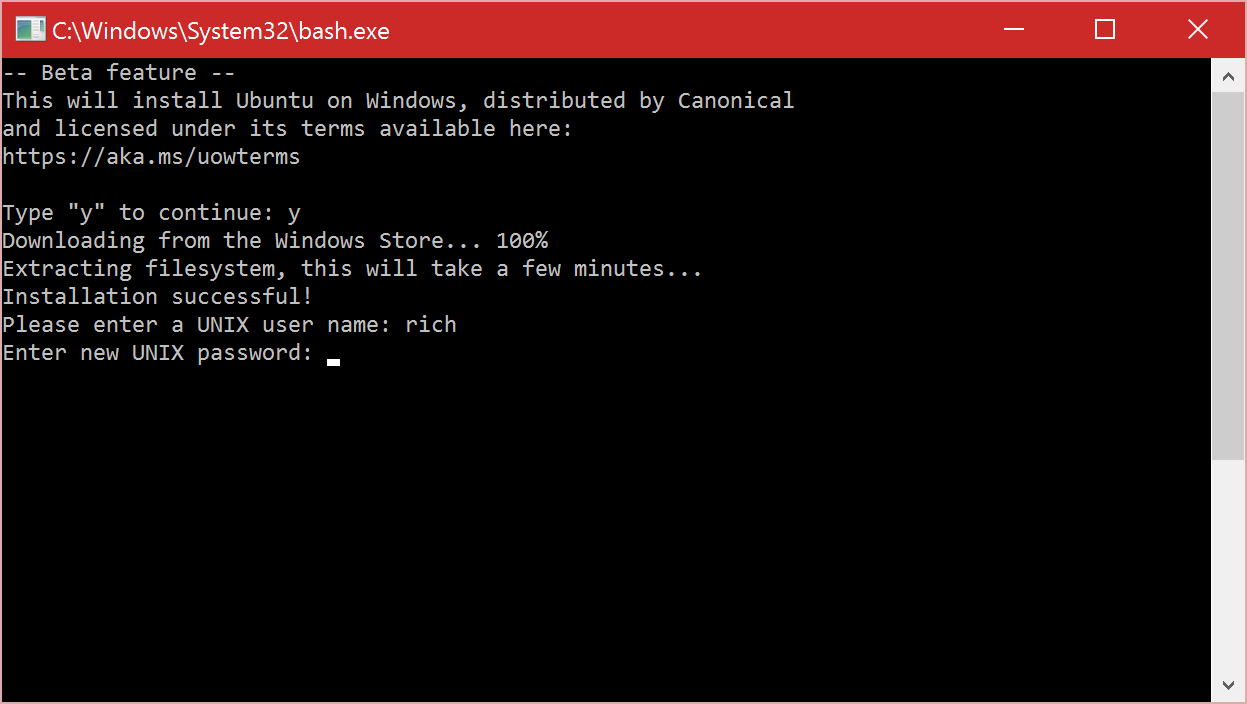
In this section, we will provide you with Linux practice exercises to help you further develop your skills. These exercises are designed to reinforce your understanding of various Linux concepts and commands.
1. Practice using the ‘sudo’ command to perform administrative tasks. This command allows you to execute commands with superuser privileges, giving you the ability to modify system files and settings.
2. Explore memory paging and disk partitioning. Understand how these concepts relate to the efficient utilization of system resources and the organization of data on your hard drive.
3. Familiarize yourself with the file system structure in Linux, such as the Unix file system and the concept of mounting file systems using the ‘fstab’ configuration file.
4. Experiment with different desktop environments available in Linux, such as Red Hat Enterprise Linux and Fedora Linux. These environments provide a graphical user interface for easier navigation and interaction with your system.
5. Learn to use a text editor like Vim for editing configuration files and creating scripts. Understanding file-system permissions is crucial for managing access to files and directories.
6. Practice the process of booting a Linux system and explore different boot options and configurations.
7. Dive into networking concepts like IP addresses and user login. Understand how to configure network settings and connect to remote systems.
8. Utilize the ‘man’ command to access manual pages and learn about various Linux commands and their options.
Installing and Managing Linux Distributions
To install a Linux distribution, you’ll need to download the desired distribution from a trusted source. Once downloaded, you can create a bootable USB or DVD to install the distribution on your computer.
During the installation process, you will be prompted to make important decisions such as partitioning your disk and choosing a desktop environment. It’s important to understand disk partitioning and its impact on your system’s performance and storage capabilities.
After the installation, you’ll need to familiarize yourself with managing the Linux distribution. This includes tasks like updating the system, managing user accounts and permissions, and configuring system settings.
One important tool for managing Linux distributions is the command-line interface. Using the command-line interface, you can execute commands, navigate the file system, and modify system configurations. Familiarizing yourself with commands like sudo and man pages will greatly enhance your Linux skills.
Additionally, you may want to explore graphical user interfaces (GUIs) for managing Linux distributions. GUIs provide a more user-friendly experience and allow you to perform tasks using visual elements rather than commands.
Adjusting User Permissions
Adjusting user permissions is an essential skill for Linux system administrators. When managing a Linux server or desktop environment, it is important to control who has access to what files and directories. This ensures the security and integrity of the system.
To adjust user permissions, you will need to use the command line interface (CLI) and understand the concept of file-system permissions. Linux uses a set of permissions that determine the actions users can perform on a file or directory. These permissions are divided into three categories: read, write, and execute.
To view and modify permissions, you can use the chmod command. This command allows you to change the permissions for a specific file or directory. For example, to give a user read and write permissions to a file, you can use the command:
chmod u+rw file.txt
Here, “u” represents the user, “r” represents read permission, and “w” represents write permission. You can also use “g” for group permissions and “o” for others’ permissions.
In addition to adjusting permissions, you may also need to change the ownership of a file or directory. The chown command allows you to change the owner of a file or directory. For example, to change the owner of a file to a specific user, you can use the command:
chown user file.txt
By adjusting user permissions, you can control access to sensitive files and ensure that only authorized users can modify or execute them. This is particularly important for servers that contain valuable data or perform critical tasks.
Learning how to adjust user permissions is an essential skill for any Linux system administrator. It allows you to maintain the security and integrity of your system and control access to important files and directories. With practice and understanding, you can become proficient in managing user permissions in Linux.
Text Editors and File Management

Text editors are software tools that allow you to create, edit, and manipulate text files. Some popular text editors in the Linux world include Vim, GNU nano, and Emacs. These editors offer powerful features like syntax highlighting, search and replace, and keyboard shortcuts that can greatly enhance your productivity.
When it comes to file management, Linux provides a robust set of commands and tools to help you navigate, organize, and manipulate files and directories. The Unix filesystem is hierarchical in nature, with a root directory (/) that contains all other directories and files. You can use commands like ls to list the contents of a directory, cd to navigate between directories, and mkdir to create new directories.
Understanding file permissions is also important. Linux uses a permission system that allows you to control who can read, write, and execute files. The chmod command can be used to change file permissions, while the chown command allows you to change the ownership of a file.
In addition to basic file management, it’s also crucial to understand how to edit configuration files. Many Linux applications store their settings in plain text files, which can be modified using a text editor. These configuration files are often located in the /etc directory and have file names ending in .conf or .cfg.
User and Group Management
To manage users and groups, the Linux operating system provides various commands and utilities. One of the most commonly used commands is the useradd command, which allows you to create new user accounts. You can specify various options such as the user’s home directory, default shell, and group membership.
To modify user accounts, you can use the usermod command. This command allows you to change a user’s attributes such as their username, home directory, and default shell. You can also add or remove the user from groups using this command.
Managing groups is also important in Linux. The groupadd command allows you to create new groups, while the groupmod command allows you to modify existing groups. You can add or remove users from groups using the usermod command as well.
In addition to these commands, Linux also provides graphical user interface (GUI) tools for user and group management. These tools provide a more user-friendly interface for managing users and groups, especially for those who are not comfortable with the command line.
It is important to note that user and group management is not just about creating and modifying accounts. It also involves setting permissions and access control for files and directories. Linux uses a permission system based on users and groups to control access to files and directories. Understanding and managing these permissions is crucial for maintaining the security and integrity of a Linux system.
To summarize, user and group management is an essential skill for system administrators and Linux users. It involves creating, modifying, and managing user accounts and groups on a Linux system. Linux provides various commands and GUI tools for user and group management, and understanding permissions is also important. With proper user and group management, you can ensure the security and integrity of your Linux system.
Software Management in Linux

One of the key tools for software management in Linux is the package manager. Different Linux distributions have their own package managers, such as Red Hat Package Manager (RPM) for Red Hat Enterprise Linux and Fedora Linux, and Advanced Package Tool (APT) for Debian-based distributions. These package managers allow you to easily search for, install, and manage software packages.
To install a software package using the package manager, you can use the command line interface or a graphical user interface. The command line interface provides more flexibility and control, while the graphical user interface offers a more intuitive and user-friendly experience.
When installing software packages, it’s important to consider dependencies. Dependencies are other software packages that are required for the package you want to install to work properly. The package manager automatically resolves dependencies and installs them along with the desired package.
Updating software packages is essential to ensure that you have the latest features, bug fixes, and security patches. The package manager provides a convenient way to update all installed packages with a single command.
Removing software packages that are no longer needed or used can help free up disk space and improve system performance. The package manager allows you to easily uninstall software packages and their dependencies.
In addition to the package manager, Linux provides other tools and techniques for software management. These include configuration files, which allow you to customize the behavior of software applications, and the use of virtual machines for testing and development purposes.
By mastering software management in Linux, you can effectively manage and maintain your Linux system, ensuring it runs smoothly and efficiently. Whether you are a system administrator or a Linux enthusiast, honing your software management skills is essential for a successful Linux practice.
Scripting and System Configuration

Scripting and system configuration are essential skills for any Linux user or administrator. These skills allow you to automate tasks, customize your system, and optimize its performance. Whether you are a beginner or an experienced Linux user, practicing these skills is crucial to becoming proficient in Linux.
When it comes to scripting, you will learn how to write scripts using popular scripting languages like Bash or Python. These scripts can be used to automate repetitive tasks, such as file manipulation, system maintenance, or software installation. By writing scripts, you can save time and increase productivity.
System configuration, on the other hand, involves setting up and managing various aspects of your Linux system. This includes configuring network settings, managing user accounts and permissions, setting up file systems, and optimizing system resources. Understanding system configuration allows you to tailor your Linux environment to your specific needs.
To practice scripting and system configuration, you can start by working on exercises that cover different aspects of these topics. These exercises can range from simple tasks, such as writing a script to automate a specific task, to more complex scenarios, such as configuring a server or setting up a virtual machine.
By practicing these exercises, you will gain hands-on experience and develop a deeper understanding of scripting and system configuration concepts. You will also become familiar with important tools and utilities, such as Vim, Ansible, and GNU nano, which are commonly used in Linux environments.
Remember, the key to mastering scripting and system configuration is practice and experimentation. Don’t be afraid to make mistakes or explore different solutions. Utilize online resources, such as man pages, cheat sheets, and forums like Reddit, to find answers and expand your knowledge.



