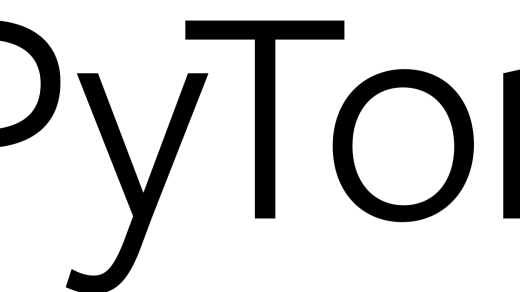Welcome to the comprehensive guide on Linux network administration. In this tutorial, we will cover everything you need to know to effectively manage and optimize your network settings on a Linux system.
Network Configuration Basics
– IP addresses
– Subnet masks
– Default gateways
– DNS servers
– DHCP
– Network interfaces
– Routing tables
– Firewall configurations
Network Configuration Basics
Understanding IP addresses, subnet masks, and default gateways is crucial for configuring a network in Linux. These components determine how devices communicate with each other within a network.
Additionally, knowing how to set up DNS servers and configure DHCP can streamline the process of connecting devices to the network. These services help assign IP addresses automatically and resolve domain names to IP addresses.
Managing network interfaces and understanding routing tables are essential for directing network traffic efficiently. It is important to configure these settings correctly to ensure smooth communication between devices.
Firewall configurations play a vital role in network security by filtering incoming and outgoing traffic. Understanding how to set up and customize firewall rules can help protect the network from unauthorized access and potential threats.
IP Address Assignment
In Linux network administration, the assignment of IP addresses is a crucial task. IP addresses are unique identifiers assigned to each device on a network.
To assign an IP address in Linux, you can use the command line tool ifconfig or the newer tool ip.
You can set a static IP address or configure the system to obtain an IP address automatically through DHCP.
Troubleshooting Network Connectivity
– Network connectivity issues
– Troubleshooting steps
– Linux commands
– Network configuration
– Connectivity testing tools
To troubleshoot network connectivity issues on a Linux system, start by checking the network configuration settings using the ifconfig command. This will show you the current network interfaces and their settings.
Next, use the ping command to test connectivity to other devices on the network. If the ping fails, check the network cables, router settings, and firewall configurations.
You can also use tools like netstat to check network connections and ports that are in use. This can help identify any issues with network services or applications.
If all else fails, try restarting the network interface using the ifdown and ifup commands. This can sometimes resolve connectivity issues by resetting the network settings.