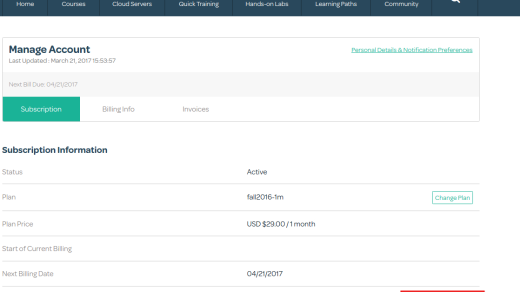Embark on a journey of discovery and mastery with these Linux command line exercises.
Setting up Linux
To set up Linux, you will first need to download a distribution like Ubuntu or Fedora. Once you have chosen a distribution, you can create a bootable USB drive using a tool like Rufus or Etcher.
Insert the USB drive into your computer and boot from it to begin the installation process. Follow the on-screen instructions to set up your partitions and create a username and password.
After the installation is complete, you can start using Linux by opening a terminal window. This is where you will be able to run commands to interact with the operating system.
To create a new directory, you can use the mkdir command followed by the name of the directory you want to create. For example, “mkdir documents” will create a new directory called “documents” in your current working directory.
File and directory management
To list files and directories in the current directory, you can use the ‘ls’ command. Adding the ‘-l’ flag provides detailed information such as permissions, owner, size, and modification date.
To create a new directory, you can use the ‘mkdir’ command followed by the directory name. For example, ‘mkdir documents’ will create a directory named ‘documents’ in the current location.
To move or rename a file or directory, you can use the ‘mv’ command. For instance, ‘mv file1.txt folder1’ will move ‘file1.txt’ into ‘folder1’.
Copying files and directories is done with the ‘cp’ command. For example, ‘cp file1.txt file2.txt’ will create a copy of ‘file1.txt’ named ‘file2.txt’.
Deleting files and directories is done with the ‘rm’ command. Be careful, as deleted files cannot be easily recovered.
It’s important to familiarize yourself with these basic file and directory management commands to effectively navigate and organize your Linux system. Practice using these commands in different scenarios to enhance your command line skills.
System configuration and troubleshooting

| Command | Description |
|---|---|
| hostname | Displays the hostname of the system |
| ifconfig | Displays network interface configuration information |
| free | Displays the amount of free and used memory in the system |
| top | Displays real-time information about system processes |
| lsmod | Displays information about loaded kernel modules |
| dmesg | Displays kernel ring buffer messages |
| ps | Displays information about running processes |
| netstat | Displays network connections, routing tables, and interface statistics |