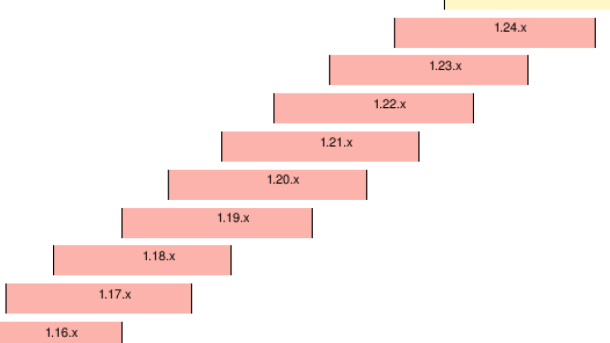Unlock the secrets of your Kubernetes version with this enlightening article.
Checking Kubernetes Version
To check the version of Kubernetes you are running, you can use the command-line interface (CLI) tool. First, open your terminal and connect to the cluster you want to check the version for. Once connected, run the following command: kubectl version.
This command will display information about the client and server versions of Kubernetes. The client version refers to the version of the CLI tool you are using, while the server version refers to the version of the Kubernetes API server running on your cluster.
The output of the command will include the major and minor version numbers, as well as additional information such as the Git commit and build date. This information can be useful when troubleshooting or working with different versions of Kubernetes.
In addition to checking the version, it is also important to keep your Kubernetes cluster up to date. Regular updates ensure that you have the latest features, bug fixes, and security patches. Kubernetes provides a seamless upgrade process, allowing you to update your cluster without disrupting your running applications.
To upgrade your Kubernetes cluster, you can use the kubectl command-line tool or a software framework like Helm. The upgrade process typically involves updating the control plane components and then upgrading the worker nodes.
Before upgrading, it is recommended to take a backup of your cluster and applications. This ensures that you can restore your cluster to a previous state in case something goes wrong during the upgrade process. Kubernetes provides tools and documentation for backing up and restoring your cluster, so you can follow the recommended procedures for your specific setup.
Keeping your Kubernetes cluster up to date is essential for maintaining the stability and security of your applications. By regularly checking the version and upgrading when necessary, you can ensure that you are running the latest and most stable version of Kubernetes.
Listing Running Container Image Versions
| Container Name | Image Version |
|---|---|
| web-app | 1.2.3 |
| database | 2.0.1 |
| cache-server | 1.0.5 |
Utilizing Kubernetes Quality of Service
When working with Kubernetes, it’s important to check the version you’re using to ensure compatibility with other tools and features. The Kubernetes Quality of Service (QoS) provides a way to manage resource allocation and prioritize workload performance. This can be particularly useful when running multiple applications on a computer cluster.
To check the Kubernetes version, you can use the command-line interface (CLI) tool. Simply run the command “kubectl version” to display the client and server versions. The client version refers to the kubectl tool, while the server version represents the Kubernetes API server.
You can also use the “kubectl version –short” command for a more concise output. This will display only the client and server version numbers without any additional information.
Keeping your Kubernetes version up to date is crucial for security patches, bug fixes, and access to the latest features. It’s recommended to regularly backup and restore your Kubernetes cluster to ensure data integrity and recoverability. This can be done using tools like Velero, which provides backup and restore capabilities for Kubernetes resources.
Kubernetes is an open-source software framework that enables efficient deployment, scaling, and management of containerized applications. It uses YAML files to define the desired state of your application and the Kubernetes API to orchestrate the deployment and management workflow.
By checking the Kubernetes version, you can ensure that your applications are running on a stable and compatible platform. This helps maintain the quality of service for your users and ensures a smooth deployment process. So, don’t forget to regularly check your Kubernetes version and stay up to date with the latest releases for a seamless application experience.
Deploying Jekyll on Kubernetes
To check the version of Kubernetes in your deployment, you can use the kubectl command line tool. First, make sure you have kubectl installed on your machine. Then, open your terminal and run the following command:
kubectl version
This will display the version of both the client and the server components of Kubernetes. The client version is the version of kubectl itself, while the server version is the version of the Kubernetes cluster you are connected to.
In the output, you will see information about the client and server versions, as well as the Git commit and build date of each component. This information can be helpful for troubleshooting and ensuring compatibility with other tools and software.
If you are using a different tool or interface to interact with your Kubernetes cluster, such as a graphical user interface (GUI) or a web-based dashboard, you may need to refer to the documentation or settings of that specific tool to find the version information.
Knowing the version of Kubernetes you are running is important for various reasons. It helps you understand the capabilities and features available in your cluster, as newer versions often introduce enhancements and bug fixes. It also allows you to stay up to date with the latest security patches and updates.
In addition, being familiar with the version of Kubernetes is valuable when working with other tools and technologies that integrate with Kubernetes. For example, certain versions of Kubernetes may require specific versions of other software, such as Docker or Helm, to function properly.
By keeping track of the Kubernetes version in your deployment, you can ensure a smooth and efficient workflow for managing your applications and resources in the cluster.
Updating Kubernetes Deployments
To check the Kubernetes version, you can use the command line interface (CLI) tool, kubectl. Open your terminal and enter the following command:
“`
kubectl version
“`
This command will display the client and server version of Kubernetes. The client version refers to the kubectl tool installed on your computer, while the server version corresponds to the Kubernetes cluster you are connected to.
Once you have obtained the version information, compare it to the latest stable release available on the Kubernetes website. If your version is outdated, it is recommended to update to the latest stable release to take advantage of bug fixes, new features, and security patches.
Before updating, it is crucial to back up your current deployments and configurations. This ensures that you can roll back in case any issues arise during the update process. You can create backups by exporting your deployments and configurations to YAML files using the kubectl command:
“`
kubectl get deployments -o yaml > deployments-backup.yaml
kubectl get configmaps -o yaml > configmaps-backup.yaml
“`
Once you have backed up your deployments and configurations, you can proceed with the update. Updating Kubernetes involves upgrading both the control plane and the worker nodes in your cluster. The process may vary depending on your specific setup and the method you have used to install Kubernetes.
If you have installed Kubernetes using a package manager, such as kubeadm or kops, you can follow the official documentation provided by the Kubernetes community for the specific installation method you used.
Alternatively, if you are using a managed Kubernetes service, such as Google Kubernetes Engine (GKE) or Amazon Elastic Kubernetes Service (EKS), you can refer to the respective documentation and follow the recommended steps to update your cluster.
Remember to test your applications thoroughly after the update to ensure they are functioning as expected. If any issues arise, you can refer to the backups you created earlier to roll back to the previous version.
Updating Kubernetes deployments is a vital task to keep your applications running efficiently and securely.
Configuring Node-based Apps in Kubernetes
To check the version of Kubernetes running in your cluster, you can use the kubectl command-line tool. First, ensure that you have kubectl installed on your machine.
Then, open your terminal and run the following command:
kubectl version
This will display the version of the Kubernetes client and server that you are currently using. The client version represents the version of kubectl, while the server version indicates the version of Kubernetes running in your cluster.
It is important to note that the client and server versions should match for proper functionality. If they don’t, you may encounter compatibility issues.
If you are using a managed Kubernetes service such as Google Kubernetes Engine (GKE) or Amazon Elastic Kubernetes Service (EKS), you can also check the Kubernetes version through their respective console or CLI.
Keeping your Kubernetes version up-to-date is crucial for security, performance, and bug fixes. It is recommended to regularly update your Kubernetes cluster to the latest stable version.
In addition, it is important to stay informed about new features and improvements introduced in each version. This can be done by following the Kubernetes release notes or subscribing to relevant blogs and forums.
By monitoring the Kubernetes version and staying updated, you can ensure that your Node-based apps are configured correctly and take advantage of the latest advancements in the Kubernetes ecosystem.
Backup and Restore MongoDB Deployment on Kubernetes

| Backup and Restore MongoDB Deployment on Kubernetes | |
|---|---|
| Article Title: | Check Kubernetes Version |
Manually Starting Kubernetes CronJobs
To manually start a CronJob in Kubernetes, you need to use the kubectl command along with the create flag. This allows you to create and manage CronJobs directly from the command line. By specifying the desired schedule and the command or script to be executed, you can easily configure and control automated tasks within your cluster.
Once you have created the CronJob, you can monitor its execution using the kubectl command with the get flag. This provides you with an overview of the current status, last schedule, and any potential issues. Monitoring is essential to ensure that your scheduled tasks are running as expected and to troubleshoot any potential problems.
If you need to start a CronJob immediately, you can use the kubectl command with the run flag. This allows you to manually trigger the execution of the CronJob, overriding the predefined schedule. It is particularly useful when you need to perform time-sensitive tasks or when you want to test the functionality of your CronJobs.
By manually starting Kubernetes CronJobs, you gain more control over the execution of scheduled tasks within your cluster. This helps in ensuring timely and efficient processing of important operations, ultimately contributing to the smooth running of your applications and overall system performance. So, leverage the power of Kubernetes and its CronJobs feature to streamline your cluster management and maximize efficiency.
Copying Files to a Pod Container in Kubernetes
To copy files to a pod container in Kubernetes, you can use the `kubectl cp` command. This command allows you to copy files between your local machine and a pod container running in your Kubernetes cluster.
To copy a file from your local machine to a pod container, you need to specify the source file path on your local machine and the destination path within the pod container. For example, to copy a file called `file.txt` from your current directory to a pod container named `my-pod` in the `default` namespace, you would run the following command:
“`
kubectl cp file.txt default/my-pod:/path/to/destination
“`
Similarly, to copy a file from a pod container back to your local machine, you can use the same command but reverse the source and destination paths. For example, to copy a file called `file.txt` from the pod container to your current directory, you would run:
“`
kubectl cp default/my-pod:/path/to/file.txt file.txt
“`
It’s important to note that the `kubectl cp` command only works with single files and doesn’t support copying directories. If you need to copy an entire directory, you can create a tar archive of the directory and then copy the archive using the `kubectl cp` command.
By using the `kubectl cp` command, you can easily transfer files to and from pod containers in your Kubernetes cluster without the need for additional tools or dependencies. This can be particularly useful when you need to transfer configuration files, log files, or any other type of data between your local machine and a running pod container.
By mastering the file copying capabilities in Kubernetes, you will have a valuable skill that can make managing your containerized applications more efficient and convenient. So why not give it a try and start exploring the possibilities of Kubernetes today?
Viewing Kubectl Version and Kubernetes Cluster Version
To view the version of Kubectl and the Kubernetes cluster, you can use a simple command in your Linux terminal. Open your terminal and type “kubectl version” to display the version information. This command shows the client and server versions of Kubectl and the Kubernetes cluster.
The client version refers to the version of Kubectl installed on your machine, while the server version indicates the version of the Kubernetes cluster you are connected to. It’s important to make sure both versions are compatible to avoid any compatibility issues.
By checking the Kubectl and Kubernetes cluster versions, you can ensure that you are using the latest features and bug fixes. It also helps to troubleshoot any problems that may arise, as different versions may behave differently.
Keeping your Kubectl and Kubernetes cluster up to date is crucial for maintaining the stability and security of your cluster. Regularly checking for updates and upgrading your software is recommended.
Taking Linux training can provide you with the necessary knowledge and skills to effectively manage and operate a Kubernetes cluster. Linux is the preferred operating system for running Kubernetes, and understanding its fundamentals will greatly enhance your ability to work with Kubernetes.
Obtaining Client and Cluster Versions
To obtain client and cluster versions in Kubernetes, you can use the following commands. To check the client version, simply run:
“`shell
kubectl version –client
“`
This will display the version of the Kubernetes client installed on your machine.
To check the cluster version, use the command:
“`shell
kubectl version
“`
This command will provide information about both the client and server versions. Look for the “Server Version” field to find the cluster version.
It’s important to ensure that your client and cluster versions are compatible, as using incompatible versions may result in unexpected issues. Compatibility between client and server versions is typically guaranteed within one minor version difference, but it’s always recommended to use the same version for both.
Knowing the client and cluster versions is crucial for troubleshooting, as it helps identify any disparities that could impact your Kubernetes environment. By regularly checking and keeping your versions up-to-date, you can take advantage of the latest features, bug fixes, and security patches.
Remember, Kubernetes is an open-source container orchestration platform that simplifies the deployment and management of applications across a computer cluster. Staying informed about the versions you are working with ensures smooth operations and minimizes compatibility challenges.
For more detailed information on Kubernetes versions and updates, you can refer to the official Kubernetes documentation or explore relevant blogs and forums dedicated to this topic. Regularly checking for updates and staying engaged with the Kubernetes community can greatly enhance your understanding and proficiency in this powerful container orchestration system.