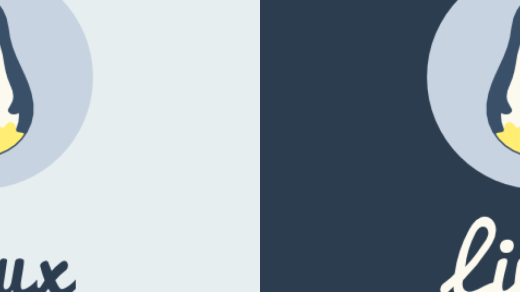In the world of Linux networking, understanding how to utilize the powerful tool known as Netstat can provide invaluable insights into system connections and performance.
Netstat Options for Monitoring Network Activity
– Netstat command
– Network monitoring
– Linux training
Netstat is a powerful command-line tool in Linux that allows users to monitor network activity. By using various options with Netstat, users can gain valuable insights into their network connections and traffic.
One commonly used option is -t, which displays all TCP connections. This can help users identify any suspicious or unauthorized connections on their network.
Another useful option is -a, which displays all active connections, both incoming and outgoing. This can help users track network activity in real-time.
Filtering Output in Netstat
| Option | Description |
|---|---|
| -a | Show all sockets |
| -t | Show TCP sockets |
| -u | Show UDP sockets |
| -n | Show numerical addresses instead of resolving hostnames |
| -p | Show the process ID and name to which each socket belongs |
Troubleshooting Network Issues with Netstat
To troubleshoot network issues using Netstat in Linux, start by running the command “netstat -tulnp” to display all listening ports and their corresponding processes. This will help you identify any suspicious or unauthorized connections.
You can also use the “-a” flag to show all connections and listening sockets, giving you a complete overview of network activity. Look for any unusual or unexpected connections that may indicate a security breach or network performance issue.
If you suspect a specific port is causing problems, use the “-n” flag to display numerical addresses and port numbers instead of resolving them to hostnames. This can help you pinpoint the source of the issue more quickly.
Lastly, consider using the “-r” flag to display the routing table, which can provide valuable information about how data is being routed through the network. By analyzing this information, you may be able to identify any routing issues that could be affecting network connectivity.