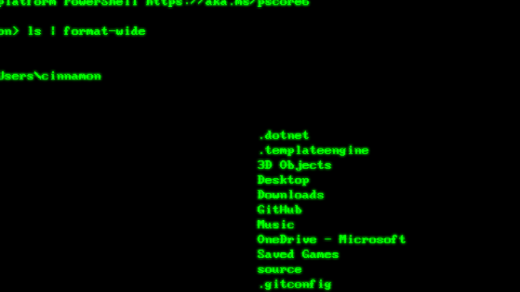Unveiling the Power of Tar: A Comprehensive Guide to the Tar Folder in Linux
Working with TAR Files in Linux
TAR files are a common file format used in Linux for archiving multiple files into a single file. They are often compressed using Gzip or Bzip2 to reduce file size. In Linux, you can work with TAR files using the command-line interface.
To extract files from a TAR file, use the command “tar -xvf [filename.tar]”. To create a TAR file, use the command “tar -cvf [newfile.tar] [file1] [file2]…”.
If you’re using a package manager like APT or Yum, you may encounter TAR files when installing software. These files contain the software package and its dependencies, allowing for easy installation.
Linux distributions like Ubuntu, Fedora, and Debian use TAR files for software distribution. They can be installed using the package manager or by manually extracting the TAR file.
Creating and Extracting TAR Archives
To create a TAR archive, use the “tar” command followed by the desired options and the name of the archive file. For example, “tar -cvf archive.tar file1.txt file2.txt directory” will create an archive called “archive.tar” containing “file1.txt”, “file2.txt”, and the “directory”.
To extract the contents of a TAR archive, use the “tar” command with the “x” option, followed by the name of the archive file. For example, “tar -xvf archive.tar” will extract the files and directories from “archive.tar” into the current directory.
It’s worth noting that TAR archives do not compress the files by default. To compress the archive, you can use additional tools like Gzip or Bzip2. For example, “tar -cvzf archive.tar.gz file1.txt file2.txt directory” will create a compressed TAR archive with Gzip compression.
By mastering TAR archives, you’ll have the ability to efficiently manage and transport files in the Linux environment.
Compressing and Decompressing TAR Files
To compress TAR files in Linux, you can use the command “tar -czvf
To decompress TAR files in Linux, you can use the command “tar -xzvf
It’s important to note that TAR is not a compression format itself, but rather a way to bundle multiple files into a single archive. Gzip compression is often used in conjunction with TAR to create compressed TAR files.
Using TAR in Linux is a fundamental skill for managing files and directories. By learning how to compress and decompress TAR files, you can efficiently archive and distribute your data. Consider taking Linux training to further enhance your skills and knowledge in this area.
Working with ZIP Files in Linux
![]()
For example, to extract a file named “example.zip”, you would run the command “unzip example.zip”. To create a ZIP file named “new.zip” containing the files “file1.txt” and “file2.txt”, you would run the command “zip new.zip file1.txt file2.txt”.
By learning how to work with ZIP files in Linux, you can efficiently manage and compress your files, making it easier to share and transfer them.
Understanding Archive Files in Linux
Archive files in Linux, such as tar files, are a common way to compress and store multiple files and directories into a single file. They are widely used in Linux systems for various purposes. Understanding how to work with archive files is essential for Linux users.
To create a tar file, you can use the tar command followed by the desired file or directory names. For example, to create a tar file named “archive.tar” containing the “documents” directory, you would use the command “tar -cvf archive.tar documents”. The “-c” option is used to create the archive, “-v” for verbose output, and “-f” to specify the filename.
To extract the contents of a tar file, you can use the “tar -xvf” command followed by the tar file name. For example, “tar -xvf archive.tar” will extract the contents of the “archive.tar” file.
You can also list the contents of a tar file without extracting them using the “tar -tvf” command. This command will display a list of files and directories contained within the tar file.
Archive files can be compressed using different algorithms such as gzip or bzip2. To compress a tar file, you can use the appropriate options with the tar command. For example, “tar -czvf archive.tar.gz documents” will create a compressed tar file using gzip compression.
When working with archive files, it is important to remember the file extensions. Tar files usually have a .tar extension, while compressed tar files can have additional extensions like .tar.gz or .tar.bz2.
By understanding how to work with archive files in Linux, you can efficiently manage and store large amounts of data. This knowledge is valuable for Linux users and can greatly enhance their productivity and efficiency.
Utilizing Wildcards in Linux
In Linux, wildcards can be a powerful tool when working with the Tar command. By using wildcards, you can specify multiple files or directories to include in a Tar archive, without having to list each one individually. This saves time and simplifies the process.
To use wildcards with Tar, simply include the wildcard character (*) in your file or directory path. For example, if you want to Tar all files in a directory, you can use the command “tar -cvf archive.tar *”. This will create a Tar archive containing all the files in the current directory.
You can also use wildcards to select specific files based on their filename extension. For example, if you only want to Tar files with a .txt extension, you can use the command “tar -cvf archive.tar *.txt”. This will only include files with the .txt extension in the Tar archive.
Wildcards can also be used to Tar files or directories based on a pattern or criteria. For example, if you want to Tar all files that start with “abc”, you can use the command “tar -cvf archive.tar abc*”. This will include all files that begin with “abc” in the Tar archive.
By utilizing wildcards in Linux, you can streamline your Tar process and make it more efficient. This is just one of the many powerful features of Linux that make it a popular choice for developers and system administrators.
To further enhance your Linux skills and become proficient in utilizing wildcards and other advanced commands, consider taking Linux training courses. These courses will provide you with the knowledge and hands-on experience needed to effectively navigate and utilize the Linux operating system. Whether you are a beginner or an experienced user, Linux training can help you expand your skillset and achieve your goals.