Unleash the power of Linux with this comprehensive guide on practicing essential commands.
Pro Tips for Linux Commands
– **Practice Linux commands regularly to improve your skills and efficiency.**
– **Utilize cheat sheets and online resources to familiarize yourself with common commands.**
– **Experiment with different flags and options to understand their functionalities.**
– **Take advantage of virtual machines to practice Linux commands in a safe and controlled environment.**
– **Join online communities such as Reddit or forums to ask for help and learn from others.**
– **Use man pages and documentation to deepen your understanding of each command’s usage.**
– **Master the basics like ls, cd, and rm before moving on to more complex commands like grep or sed.**
– **Create custom scripts to automate repetitive tasks and streamline your workflow.**
– **Challenge yourself with real-world scenarios to apply your knowledge and enhance your problem-solving skills.**
Linux Commands Cheat Sheet
| Command | Description |
|---|---|
| ls | List directory contents |
| cd | Change directory |
| pwd | Print working directory |
| mkdir | Create a directory |
| rm | Remove files or directories |
| cp | Copy files or directories |
| mv | Move or rename files or directories |
| grep | Search files for patterns |
| chmod | Change file permissions |
| sudo | Run a command as superuser |
Linux Command Syntax Explained

When learning Linux commands, understanding the syntax is crucial for executing tasks accurately. Linux commands typically follow a specific structure, with the command itself followed by options and arguments. Options modify the behavior of the command, while arguments provide additional information or specify the target of the command.
To practice Linux commands effectively, start by familiarizing yourself with common commands such as ls, cd, mkdir, and rm. Experiment with different options and arguments to see how they affect the command’s output. Additionally, use man pages or online resources to look up the syntax of specific commands and learn more about their functionality.
Practice using commands in a terminal window to gain hands-on experience and reinforce your understanding of syntax. By practicing regularly and experimenting with different commands, you’ll become more proficient in using Linux and navigating the command line interface.
Linux for Cybersecurity Beginners
Practice Linux commands is essential for cybersecurity beginners. Start by learning basic commands like ls, cd, and pwd. Use man pages to get more information on a specific command.
Next, familiarize yourself with commands like grep, awk, and sed for text processing. Practice navigating directories and managing files using commands like cp, mv, and rm.
Experiment with networking commands such as ping, ifconfig, and netstat to understand network configurations. Learn about processes with commands like ps, top, and kill.
By mastering these commands, you’ll be better equipped to handle security tasks on Linux systems. Utilize online resources like forums and tutorials for additional support. Practice regularly to solidify your skills and become proficient in Linux for cybersecurity.
Choosing the Right Linux Distribution
If you are more experienced or looking to specialize in a certain area, distributions like Kali Linux for cybersecurity or Arch Linux for customization may be more suitable. Research each distribution’s community support, update frequency, and compatibility with your hardware before making a decision.
Remember to regularly update your distribution and practice using commands related to system maintenance, troubleshooting, and security. Join online forums like Reddit or attend Linux meetups to connect with other users and learn new tips and tricks. Experiment with different commands and explore directories to deepen your understanding of how Linux systems work.
By choosing the right distribution and actively practicing Linux commands, you can develop valuable skills that will benefit you in various IT roles.
Installing Multiple Linux Distributions
To practice Linux commands effectively, consider installing multiple distributions on your system. This will give you exposure to different environments and help you gain a deeper understanding of the operating system.
To install multiple Linux distributions, start by creating separate partitions for each distribution. This will prevent conflicts and ensure smoother operation. Use a tool like GParted to manage your partitions efficiently.
Once you have set up the partitions, download the ISO files for the distributions you want to install. You can use a tool like UNetbootin to create bootable USB drives for each distribution.
During the installation process, make sure to select the correct partition for each distribution and carefully follow the instructions provided by the installation wizard. After completing the installations, you can easily switch between distributions by selecting the desired one during boot-up.
This hands-on approach will not only improve your command-line skills but also familiarize you with different Linux distributions, preparing you for more advanced tasks in the future.
Adjusting User Permissions in Linux
To adjust user permissions in Linux, you can use the **chmod** command followed by the desired permission settings and the file or directory you want to modify. For example, to give a user read, write, and execute permissions on a file, you would use **chmod u+rwx filename**. Remember that permissions are set for the owner, group, and others.
You can also change the ownership of a file or directory using the **chown** command. This allows you to transfer ownership from one user to another. For instance, **chown newowner filename** will change the owner of the file to “newowner”.
To view the current permissions of a file or directory, you can use the **ls -l** command. This will show you the owner, group, and permission settings for each file in the directory.
Practice adjusting user permissions in Linux to gain a better understanding of how to manage access to files and directories effectively. This skill is essential for maintaining security and organization within your system.
Using Text Editors in Linux
Using **text editors** in Linux is an essential skill to master when learning how to practice **Linux commands**. One of the most popular text editors in Linux is **Vi**, which offers powerful features for editing and manipulating text files directly from the command line. Another commonly used text editor is **Nano**, which is more user-friendly and easier to navigate for beginners.
When working with text editors in Linux, it’s important to understand basic commands such as saving, exiting, searching, and replacing text. These commands will help you efficiently navigate and edit text files within the Linux environment. Practice using these commands regularly to become more comfortable and proficient with text editing in Linux.
By mastering text editors in Linux, you will be better equipped to work with configuration files, scripts, and other text-based files commonly found in the Linux operating system. This skill is essential for anyone looking to advance their knowledge and proficiency in Linux command-line operations. Experiment with different text editors and commands to find the tools that work best for your workflow.
Managing Users and Groups

To manage users and groups in Linux, you can use commands like adduser to create new users and usermod to modify existing ones. Groups can be created with groupadd and managed with usermod as well.
You can assign users to groups using the usermod command, or by editing the /etc/group file directly. Permissions for users and groups can be set using the chmod command, with options like u (user), g (group), and o (others).
To see a list of users and groups on your system, you can use commands like cat /etc/passwd and cat /etc/group. These commands will display the contents of these system files, which store information about users and groups.
Managing Files in Linux
To manage files in Linux, you can use commands like ls to list files, cp to copy files, and mv to move files. You can also use rm to remove files, but be careful as this action is irreversible.
Another useful command is chmod to change file permissions, and chown to change file ownership. Remember to use sudo before certain commands to have administrative privileges.
You can create directories with mkdir and navigate through them using cd. Use pwd to see the current directory you are in.
Practice these commands in a safe environment and you will soon become proficient in managing files in Linux.
Managing Software in Linux
Learning how to use commands like ‘ls’, ‘cd’, and ‘pwd’ can help you navigate directories and files efficiently. Understanding commands like ‘grep’ and ‘find’ can help you search for specific information within files. Practice using commands like ‘chmod’ and ‘chown’ to manage file permissions and ownership.
Regularly updating your system with ‘apt update’ and ‘apt upgrade’ commands is crucial for security and performance. Be sure to also familiarize yourself with package management tools like ‘dpkg’ and ‘rpm’.
By mastering these essential Linux commands, you will be better equipped to manage software effectively in a Linux environment. Practice regularly to improve your skills and become more proficient in using the command line interface.
Booting to CLI and GUI in Linux
To boot into the Command Line Interface (CLI) in Linux, simply press Ctrl + Alt + F1-F6 on your keyboard. This will take you to different virtual terminals where you can enter commands directly. On the other hand, to boot into the Graphical User Interface (GUI), you can use the default GUI display manager, such as Gnome or KDE. This will provide you with a more user-friendly environment with windows, icons, and menus.
By practicing Linux commands in both the CLI and GUI, you can improve your understanding of how the operating system works and become more proficient in using it. This hands-on experience will help you navigate the system, manage files and directories, and troubleshoot any issues that may arise.
Whether you are a beginner or an experienced user, mastering Linux commands is essential for working efficiently in the operating system. Take the time to practice and experiment with different commands to become more comfortable with using Linux on a day-to-day basis.
Managing Hardware in Linux
To effectively manage hardware in Linux, you need to familiarize yourself with key commands and tools. Use commands like lsusb to list USB devices, lspci to list PCI devices, and lshw to display detailed hardware information.
To view disk space usage, use df or du commands. For monitoring hardware performance, utilize tools like top or htop. Remember to always run commands with appropriate permissions.
Regularly update your system with apt or yum to ensure hardware compatibility and security patches. Practice troubleshooting hardware issues using dmesg or journalctl for system logs.
Learning and mastering these commands will empower you to efficiently manage hardware in Linux systems. Start practicing and exploring the possibilities today!
Creating Scripts in Linux

To create scripts in Linux, you need to have a good understanding of basic commands and syntax. Start by learning how to navigate directories and manipulate files using commands like cd, ls, cp, and rm. Once you are comfortable with these basics, you can move on to creating and running scripts using tools like **bash** and **vim**.
Scripts in Linux are written in a text editor and saved with a .sh extension. You can then run these scripts in the terminal by typing ./scriptname.sh. Make sure to give the script executable permissions using the chmod command.
Practice writing scripts that automate tasks like file backups, system monitoring, or software installations. This will help you solidify your understanding of Linux commands and script syntax. Remember to test your scripts thoroughly before using them in a production environment.
By practicing creating scripts in Linux, you will not only improve your command-line skills but also become more efficient in managing your systems. Don’t be afraid to experiment and explore different ways of solving problems using scripts. Keep learning and refining your scripting skills to become a proficient Linux user.
Configuring System and Network Services in Linux

To configure system and network services in Linux, you must first understand the basic commands needed to manage these services. This includes commands for setting up IP addresses, configuring user agents, and handling memory paging efficiently.
One important command to remember is **sudo**, which allows you to execute commands with administrative privileges. This is necessary for making changes to system settings. Another crucial command is **systemctl**, which is used to manage system services such as starting, stopping, and restarting them.
When configuring network services, you may need to edit configuration files in directories such as **/etc**. It’s important to understand the structure of these files and how to make changes effectively.
Practice using these commands in a virtual Linux environment to become familiar with them before applying them to a live system. This hands-on experience will help you gain confidence in managing system and network services in Linux.
Recovering a Forgotten Root Password in Linux
To recover a forgotten root password in Linux, you can boot into single-user mode. This mode allows you to access the system with root privileges without requiring the root password. Once in single-user mode, you can reset the root password using the passwd command.
Another method is to boot from a live CD or USB and mount the Linux partition. From there, you can chroot into the Linux installation and use the passwd command to reset the root password. This method is useful if you don’t have physical access to the machine.
Learning how to navigate and use these commands is essential for anyone looking to become proficient in Linux. By practicing these commands, you can gain a better understanding of how the Linux operating system works and how to troubleshoot common issues. Start practicing today to become more comfortable with Linux commands.
Exploring the Linux GUI
To explore the Linux GUI, it is essential to practice Linux commands regularly. Learning how to navigate the GUI efficiently can significantly improve your overall Linux experience.
By familiarizing yourself with common commands such as ls, cd, and pwd, you can easily navigate through directories and files. This will help you become more comfortable with the Linux environment and increase your productivity.
Additionally, practicing commands like chmod and chown can help you manage file permissions and ownership effectively. Understanding these commands is crucial for maintaining security and organization on your system.
Linux Command Error Handling
When practicing Linux commands, it’s important to understand how to handle errors effectively. One common way to do this is by utilizing the try and catch blocks in your scripts.
By using these blocks, you can identify potential errors in your commands and handle them gracefully. Another useful tool for error handling in Linux commands is the exit status of a command.
This allows you to check if a command was successful or not, and take appropriate action based on the result.