In the world of Linux, creating a tar gz file is a fundamental skill that every user should master. Let’s explore the simple yet powerful process of packaging files and directories into a compressed archive.
Compressing Files and Directories
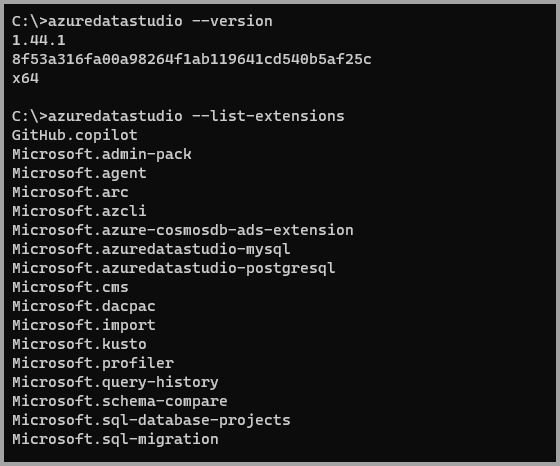
To create a tar gz file in Linux, you can use the command tar -czvf filename. tar. gz directory. This will compress the specified directory into a tar. gz file.
The -c flag is used to create a new archive, -z is used to compress the archive using gzip, -v is for verbose mode to see the progress, and -f is used to specify the filename. You can also use tar -czvf filename. tar. gz file1 file2 to compress specific files. This command is great for backing up files or directories in Linux.
Creating Tarballs in Linux
To create a tarball in Linux, you can use the command tar -czvf filename. tar. gz directory/ to compress a specific directory. This will create a tarball with the . tar.
gz extension. You can also use tar -czvf filename. tar. gz file1 file2 file3 to compress multiple files into a single tarball. If you want to compress files using bzip2 instead of gzip, you can use the -j switch with the tar command.
For example, tar -cjvf filename. tar. bz2 directory/ will create a tarball using bzip2 compression.
Extracting Tar.gz Files
To extract a tar.gz file in Linux, use the command tar -xvzf file.tar.gz. This will extract the contents of the file into the current directory. If you want to specify a different directory, use the -C switch followed by the directory path.
To create a tar.gz file, use the command tar -cvzf archive.tar.gz file1 file2 directory. This will create a compressed archive of the specified files and directories.



