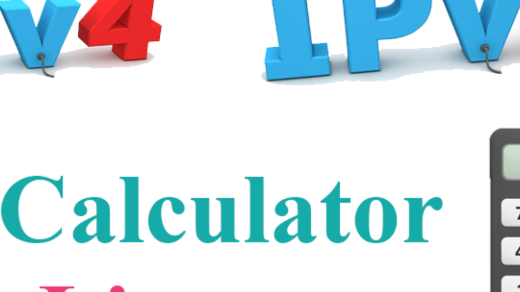Welcome to the world of Linux! In this article, we will explore the art of creating Tar GZ files. Learn how to compress multiple files and directories into a single archive, while preserving their structure and permissions. Let’s dive into the fascinating realm of Linux and unlock the power of Tar GZ!
Creating a tar.gz file in Linux using the command line

To create a tar.gz file in Linux using the command line, you can use the following syntax:
tar -czvf
Replace
The -c option tells tar to create a new archive, the -z option specifies that the archive should be compressed using gzip, and the -v option provides verbose output.
After running the command, the tar.gz file will be created in your current working directory.
This method is useful for backing up files, sending files via email, or organizing data.
Extracting a tar.gz file in Linux
To extract a tar.gz file in Linux, use the following command:
tar -xzf filename.tar.gz
This will extract the contents of the tar.gz file and create a new directory with the same name as the file.
The -x flag tells tar to extract the contents, while the -z flag specifies that the file is a gzip-compressed archive.
Make sure to replace “filename.tar.gz” with the actual name of your tar.gz file.
Extracting a tar.gz file is a common task in Linux, as tar.gz files are commonly used for file compression and archiving.
By learning how to extract tar.gz files, you’ll be able to access the contents of these archives and work with the files inside.
This is just one of the many skills you can learn in Linux training, which can open up a world of possibilities for working with the Linux operating system and its file system.
Creating a tar.gz file from a directory
To create a tar.gz file from a directory in Linux, use the command:
tar -czvf filename.tar.gz directory
This command compresses the specified directory into a tar archive using gzip compression. The resulting file will have a .tar.gz extension.
The -c option creates a new archive, the -z option enables gzip compression, and the -v option displays the progress of the operation.
To create a tar.gz file, replace filename.tar.gz with the desired name for the archive and directory with the path to the directory you want to compress.
This method is useful for creating backups, sharing files, or archiving directories. It is commonly used in Unix-like systems, including Linux.
Remember to specify the correct file permissions and ensure the directory you are compressing is accessible to the user running the command.