In this article, we will explore the process of creating a tar archive in a simple and easy-to-follow step-by-step guide.
Creating Archives
To create a tar archive in Linux, you can use the tar command in the terminal. First, navigate to the directory containing the files you want to archive using the cd command.
Once you’re in the correct directory, use the tar command followed by the -cvf flags to create a new archive. For example, to create an archive named “example.tar” containing all files in the current directory, you would run:
tar -cvf example.tar *
You can also specify individual files or directories to include in the archive by listing them after the tar command. For instance, to archive only files “file1.txt” and “file2.txt”, you would run:
tar -cvf example.tar file1.txt file2.txt
To compress the archive, you can add the -z flag for gzip compression or the -j flag for bzip2 compression. For example, to create a gzip-compressed archive named “example.tar.gz”, you would run:
tar -czvf example.tar.gz *
After creating the archive, you can list its contents using the tar -tvf command or extract its contents using the tar -xvf command. Remember to always specify the appropriate flags and filenames when working with tar archives to ensure everything is done correctly.
Using tar in Verbose Mode
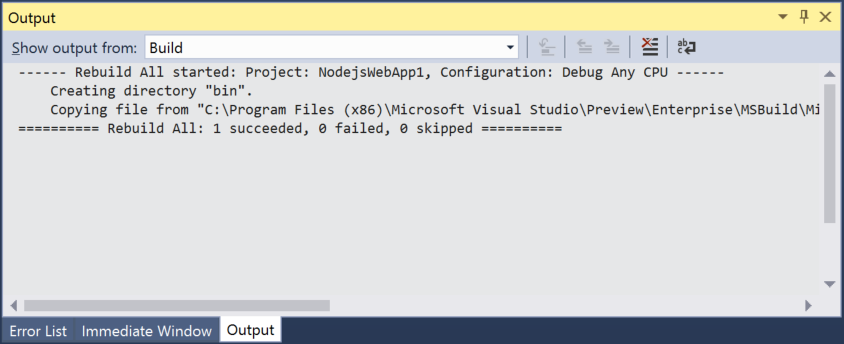
For example, if you want to create a tar archive of a directory named “example”, you can use the following command:
**tar -cvf example.tar example**
This command will create a verbose tar archive of the “example” directory, showing each file as it is added to the archive. This can be useful for monitoring the process and ensuring that all files are included.
Using Verbose Mode can also be helpful when troubleshooting any issues with the archive creation. If there are any errors or warnings during the process, the verbose output will display them, allowing you to address them promptly.
Extracting Files from an Archive
To extract files from a tar archive, you can use the **tar** command in the Linux terminal. First, navigate to the directory where the tar archive is located using the **cd** command.
Next, use the **tar -xvf** command followed by the name of the tar archive file to extract its contents. You can also specify a specific directory where you want the files to be extracted by adding the **-C** option followed by the directory path.
If the tar archive is compressed with a specific algorithm like **gzip** or **bzip2**, you can use the appropriate options **-z** or **-j** along with the **tar** command to decompress and extract the files in one step.
After running the extraction command, you will see the progress of the extraction process in the terminal. Once the extraction is complete, you can access the extracted files in the specified directory.
Adding Files to Existing Archives
To add files to an existing archive in Linux, you can use the **tar** command with the **-r** or **–append** option. This allows you to add files to the end of the archive without extracting and recreating the entire archive.
For example, to add a file named *example.txt* to an existing archive named *archive.tar*, you can use the following command:
“`bash
tar -rvf archive.tar example.txt
“`
You can also add multiple files to an existing archive by listing them after the archive name:
“`bash
tar -rvf archive.tar file1.txt file2.txt file3.txt
“`
After adding the files, you can verify that they have been successfully added by using the **-t** or **–list** option:
“`bash
tar -tvf archive.tar
“`
Keep in mind that the **-r** or **–append** option only works with uncompressed archives. If you are working with compressed archives, you will need to first extract the archive, add the files, and then recompress the archive using the appropriate compression tool like **gzip** or **xz**.
Compressing Files and Directories
To compress files and directories in Linux, you can use the **tar** command. This command is used to create tar archives, which are a collection of files and directories bundled together into a single file.
To create a tar archive, you can use the following command: **tar -cvf archive.tar file1 file2 directory1**. This command will create a tar archive named archive.tar containing file1, file2, and directory1.
You can also compress the archive using **gzip** by adding the **z** parameter: **tar -czvf archive.tar.gz file1 file2 directory1**. This will create a compressed tar archive named archive.tar.gz.
To extract the files from a tar archive, you can use the **tar -xvf archive.tar** command. This will extract the files from the archive into the current working directory.



