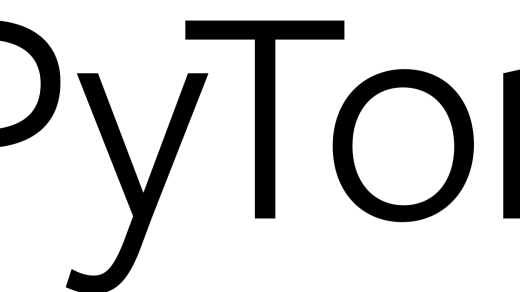Discover the inner workings of the Linux operating system by learning how to build your own custom kernel with BuildLinuxKernel.
Downloading and Extracting Source Code
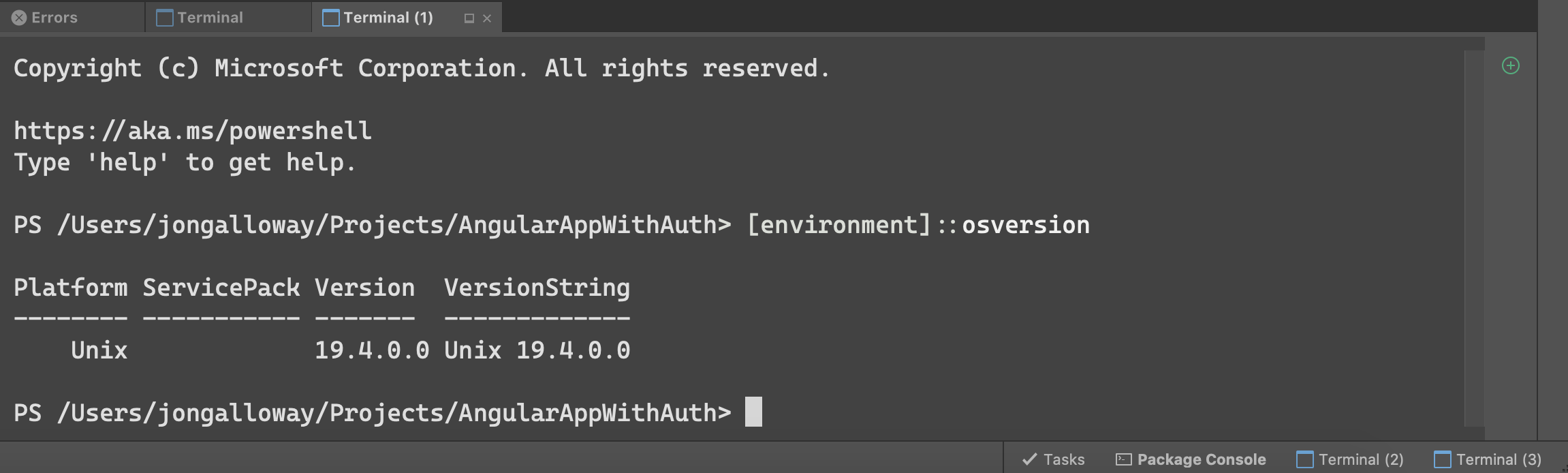
To download and extract the source code for building the Linux kernel, you can start by using Git to clone the kernel source repository. Navigate to a directory where you want to store the source code, and run the following command:
git clone https://github.com/torvalds/linux.git
This will download the latest Linux kernel source code to your local machine. Once the download is complete, you can navigate to the linux directory and start the extraction process.
Use the following command to extract the source code from the downloaded repository:
tar xzvf linux.tar.gz
This will extract the contents of the tar.gz file into a new directory named linux. You can now proceed with configuring and building the Linux kernel using tools like menuconfig and make.
Remember to install any necessary dependencies or packages using your distribution’s package manager before attempting to build the kernel. This will ensure that you have all the necessary tools and libraries to successfully compile the kernel.
Installing Required Packages and Configuring Kernel
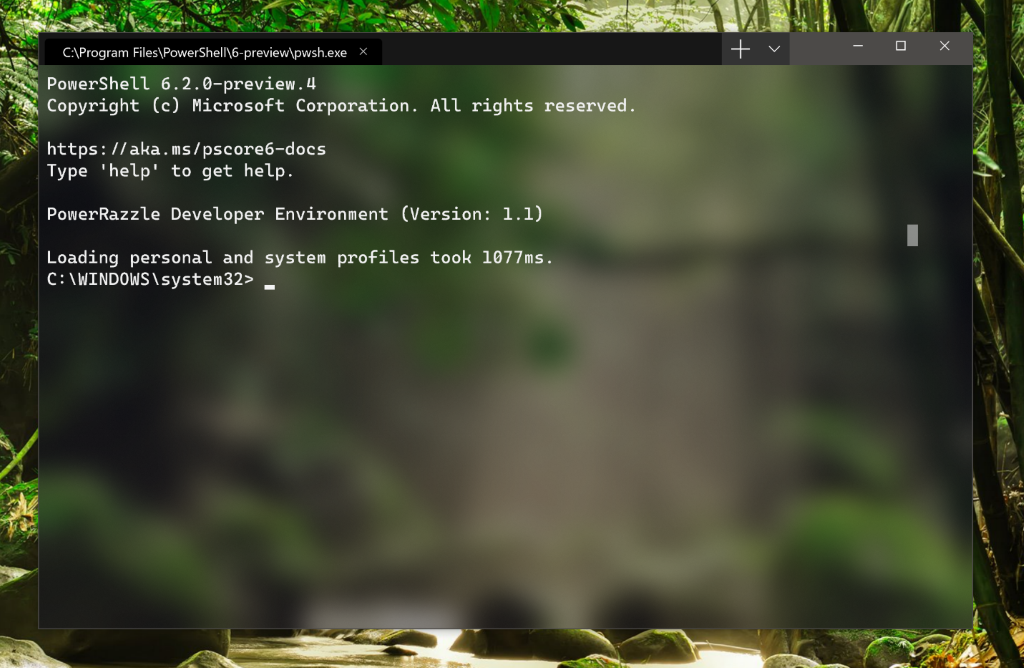
To **build** your own Linux kernel, you will need to start by **installing** the required packages and configuring the **kernel**. This process is crucial for customizing the kernel to suit your specific needs and hardware requirements.
First, make sure you have the necessary packages installed on your system. Use the package manager of your **Linux distribution** (such as APT for Debian-based systems or Pacman for Manjaro) to **install** tools like **Wget**, **GNU Compiler Collection (GCC)**, and **XZ Utils**. These tools will be essential for downloading kernel sources, compiling code, and handling compression.
Next, you will need to download the kernel source code from the official Linux kernel website. Use **Wget** or your preferred method to download the **tarball** containing the source code. Extract the contents of the tarball to a directory of your choice.
Once you have the kernel source code extracted, it’s time to configure the kernel. Use the **make menuconfig** command in your terminal to open a text-based user interface for configuring various kernel options. This interface allows you to enable or disable specific features, **device drivers**, and **file systems** according to your needs.
After configuring the kernel, you can proceed with compiling it. Use the **make** command to compile the kernel source code into an executable file. This process may take some time, depending on your system’s hardware capabilities.
Finally, you can install the compiled kernel by copying the **vmlinuz** file to your **boot** directory and updating your **bootloader** configuration (such as **GNU GRUB**) to include the new kernel. Reboot your system to **boot** into the newly compiled **kernel**.
Updating Bootloader and Verifying Kernel Version
To update the bootloader on your Linux system, you will first need to download the latest version of the bootloader software. Once downloaded, follow the specific instructions provided by the bootloader’s documentation to install the update. This process may vary depending on the bootloader you are using, such as GNU GRUB or LILO. Make sure to back up any important data before proceeding with the update.
After updating the bootloader, you should verify the kernel version on your system. You can do this by opening a terminal window and entering the command uname -r. This will display the currently running kernel version. If you need to update the kernel, you can do so using package management tools like APT on Debian-based distributions or by manually compiling the kernel from source code.
Before updating the kernel, it is important to ensure that you have the necessary build tools and dependencies installed on your system. This may include packages like gcc, make, and libncurses-dev. You should also download the kernel source code from the Linux kernel website or your Linux distribution’s repositories.
To compile and install the new kernel, you will need to extract the kernel source code using a tool like Tar and configure the kernel build options. Once the kernel is compiled, you can install it on your system and update the bootloader configuration to boot into the new kernel. Remember to create an initial ramdisk (initrd) image to support the new kernel features.
After updating the bootloader and kernel, it is recommended to reboot your system to apply the changes. You can then verify that the new kernel is running by checking the output of uname -r again. If everything is working correctly, you have successfully updated the bootloader and kernel on your Linux system.