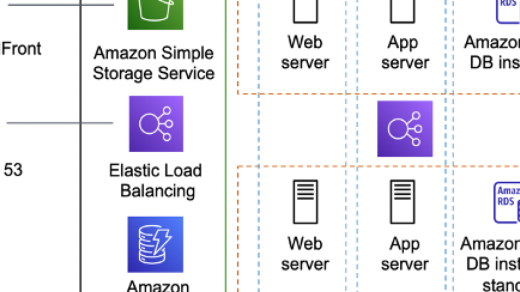In the world of open-source software, building the Linux kernel from source is a rite of passage for many Linux enthusiasts. But fear not, as we guide you through the process step-by-step in this article.
Setting Up the Build Environment
To set up the build environment for compiling the Linux kernel from source, you first need to install the necessary tools and dependencies. Use your **package manager** to install packages like **gcc**, **make**, and **libncurses-dev**. This will provide the essential tools needed for building the kernel.
Next, download the kernel source code either from the official website or by using **Git** to clone the repository. Extract the source code using **tar** and navigate to the kernel directory in your terminal.
Configure the kernel using the **menuconfig** tool to customize the kernel settings according to your requirements. Make sure to save the configuration before proceeding.
Compile the kernel by running the **make** command, which will build the kernel image and modules. This process may take some time depending on your system’s specifications.
Install the compiled kernel image and modules by running **sudo make modules_install** followed by **sudo make install**. This will copy the necessary files to the appropriate directories.
Finally, update your bootloader configuration, such as **GRUB**, to include the newly compiled kernel. Reboot your system and select the new kernel from the bootloader menu to boot into your custom-built Linux kernel.
Installing Required Packages
To begin building the Linux kernel from source, you will need to install the required packages on your system. The essential packages include build-essential, libncurses5-dev, and flex.
These packages are crucial for compiling the kernel and configuring it using the menuconfig tool. You can install these packages using your distribution’s package manager, such as APT for Debian-based systems or pacman for Arch Linux-based systems.
Additionally, you may also need to install other packages depending on your specific requirements or the features you want to enable in the kernel. This can include tools like git for version control, wget for downloading sources, and XZ Utils for data compression.
Make sure to carefully follow the instructions provided by the kernel documentation or tutorial you are following to ensure you have all the necessary packages installed before proceeding with the build process. Once all the required packages are installed, you can move on to configuring and compiling the Linux kernel on your system.
Configuring and Compiling the Kernel
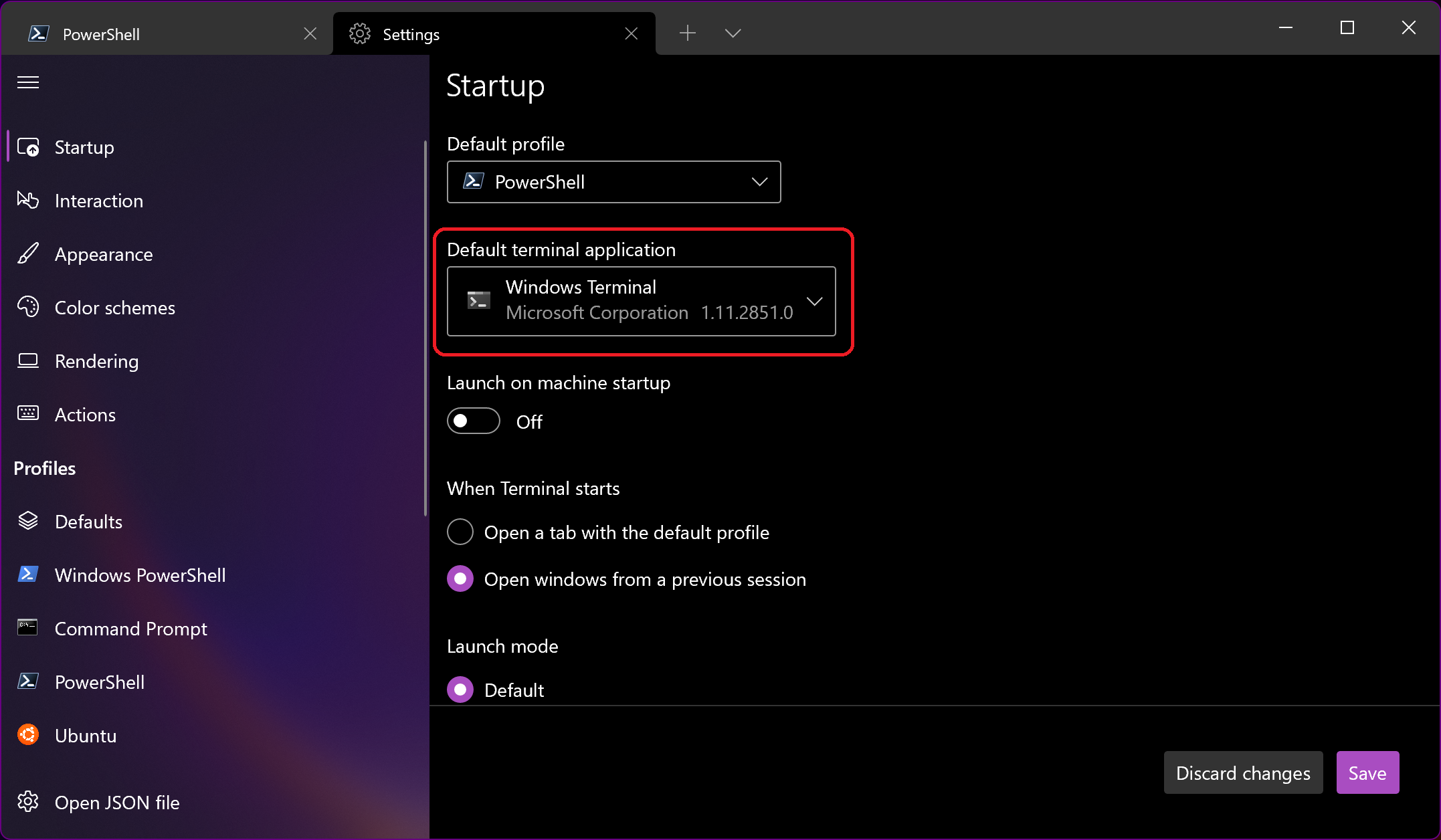
To configure and compile the kernel, first, download the kernel source code from the official Linux website using Wget. Next, extract the tarball using the Tar command and navigate to the kernel source directory.
Before compiling, make sure you have the necessary packages installed on your system using APT. This includes tools like GCC from the GNU Compiler Collection. Configure the kernel using make menuconfig, where you can set options for your kernel build.
When configuring, pay attention to settings like device drivers, file systems, and system architecture. Once configured, compile the kernel using make -jX, where X is the number of cores on your system for parallel compilation.
After compiling, install the new kernel modules and kernel image. Update your bootloader configuration, such as GRUB, to boot the new kernel. Reboot your system to test the new kernel and verify that everything is working correctly.
Updating Bootloader and Testing Kernel Version
To update the bootloader and test the kernel version, start by downloading the latest bootloader version from the official website. Next, follow the installation instructions provided by the bootloader documentation. Once the bootloader is updated, reboot the system to ensure that the changes have taken effect.
After updating the bootloader, it’s time to test the kernel version. Start by compiling the kernel from source using the appropriate commands. Once the compilation is complete, install the new kernel using the package manager or manually. Reboot the system and select the new kernel version from the bootloader menu.
To test the new kernel version, check the system logs for any errors or warnings. Use tools like dmesg and journalctl to analyze the kernel messages. Test the functionality of the kernel by running different applications and performing tasks that exercise the kernel’s features.
If everything is working correctly, you have successfully updated the bootloader and tested the new kernel version.