Welcome to the world of Bash Shell Scripting! In this tutorial, we will guide you through the basics of writing scripts in the Bash shell, perfect for beginners looking to automate tasks and streamline their workflow. Let’s dive in and start scripting!
Getting Started with Bash Scripting
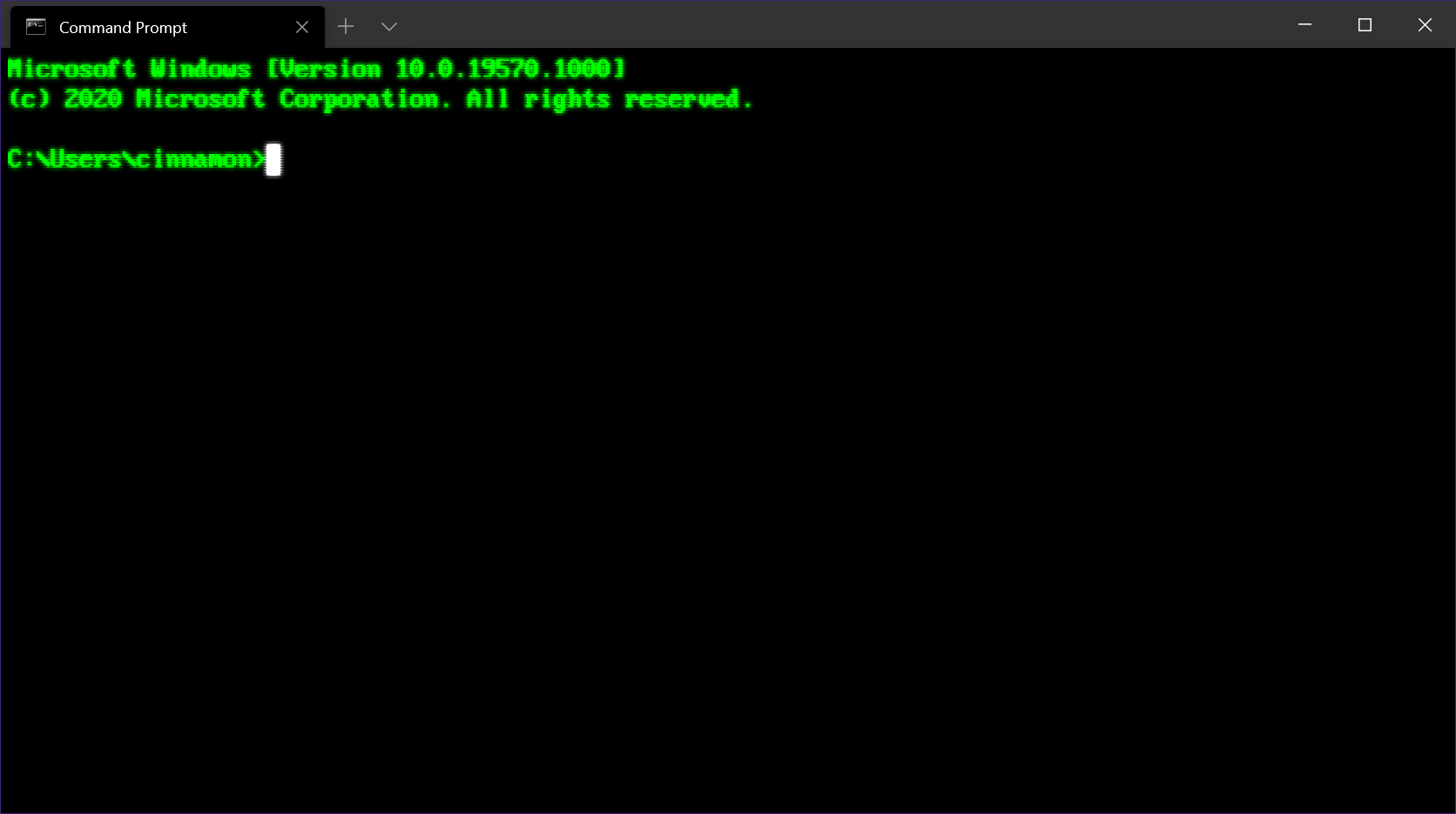
To begin **Bash scripting**, you first need to understand the basics. Start by opening a **text editor** and creating a new file with a .sh extension. This will be your script file where you will write your commands. Remember to start your script with a **shebang** line to indicate that it should be executed by the Bash shell.
Next, you can start writing your script by adding commands and statements that you want to execute. Make sure to save your file and then make it executable using the **chmod** command in the terminal. You can then run your script by typing ./your_script.sh in the terminal.
With these steps, you have now started your journey into **Bash scripting** and can begin exploring the world of **Linux** programming.
Basics of Bash Scripting

Bash scripting is a powerful tool for automating tasks in a Linux environment. With the ability to run commands and create scripts, you can save time and effort in managing your system. To get started, you need to understand the basics, such as variables, loops, and conditional statements.
By using a text editor like Vim or Nano, you can create and edit your scripts. Remember to add a shebang line at the beginning of your script to specify the interpreter, such as #!/bin/bash.
Practice writing simple scripts to get comfortable with the syntax and logic of Bash scripting. With practice, you’ll be able to create more complex scripts to automate tasks efficiently.
Scripting Variables and Data Types
In Bash scripting, variables are used to store data, while data types determine the type of data that can be stored in a variable. Understanding how to declare variables and the different data types available is essential for writing effective scripts.
Variables in Bash are defined by assigning a value to them, without specifying a data type. This makes Bash a loosely typed scripting language. Common data types used in Bash include strings, integers, and arrays. It’s important to correctly declare variables and assign appropriate data types to ensure smooth execution of your scripts.
Input and Output in Bash Scripts
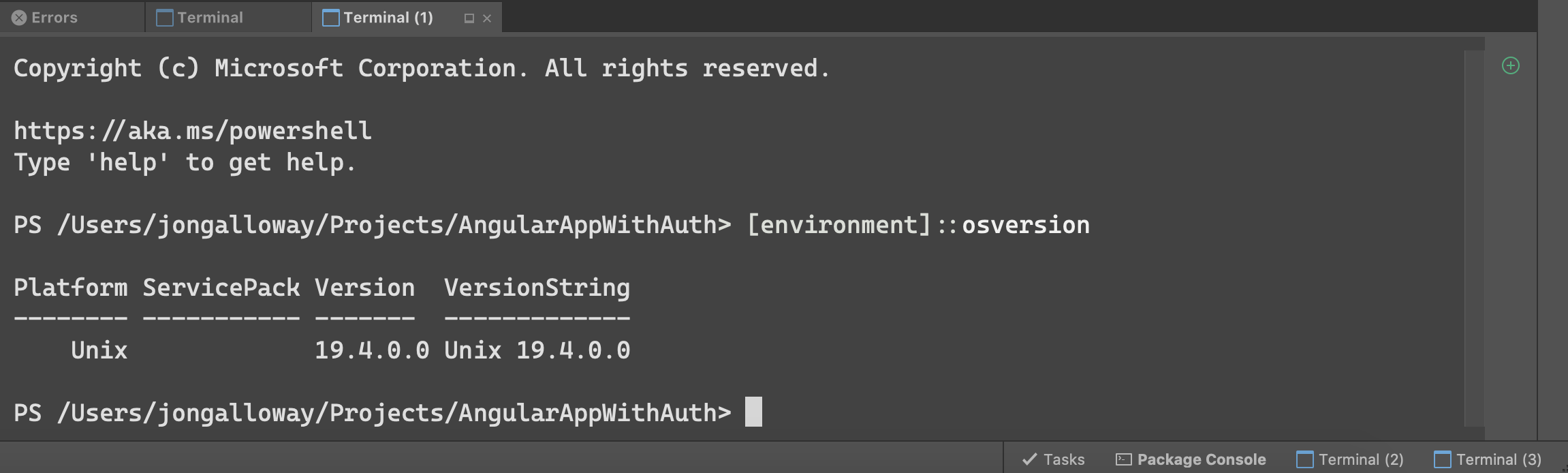
In **Bash scripts**, **input** and **output** play a crucial role in interacting with users and other programs.
When it comes to **input**, you can use command-line arguments, standard input, or read from files to get data into your script.
For **output**, you can use simple **echo** statements or redirect output to files.
By mastering input and output in Bash scripts, you can create powerful and interactive tools that streamline tasks and enhance productivity.
Conditional Statements and Looping in Bash
In Bash scripting, conditional statements allow you to execute code based on specified conditions. This includes if-else statements and case statements. With loops, such as for loops and while loops, you can repeat a block of code multiple times. These are essential tools for automating tasks and controlling the flow of your scripts. By mastering these concepts, you can create powerful scripts to streamline your work and improve productivity.
Practice writing conditional statements and loops in Bash to become proficient in shell scripting and enhance your Linux skills. Experiment with different scenarios to understand how these constructs can be used effectively in your scripts.
Debugging and Troubleshooting Bash Scripts
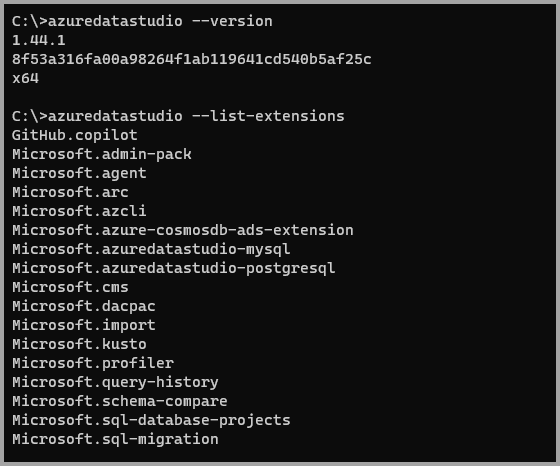
When it comes to writing and running Bash scripts, you may encounter issues that require debugging and troubleshooting. Knowing how to identify and fix these errors is crucial for a smooth scripting experience. One common method is to use the echo command to print out variable values and messages at different points in your script. This can help pinpoint where the issue lies. Another helpful tool is running your script with the -x option, which will display each command as it is executed, providing insight into the script’s flow.
Don’t forget to check for syntax errors as well, using tools like ShellCheck to ensure your script is error-free.
Scheduling Scripts with cron
To schedule scripts with cron, use the following command to edit the crontab file: crontab -e. The syntax for scheduling scripts is as follows: * * /path/to/script. sh. This means the script will run every minute.
Adjust the values to suit your scheduling needs.
Creating and Executing Bash Scripts
To create and execute Bash scripts, you first need to understand the basics of scripting in the Unix shell environment. Bash is a powerful scripting language that allows you to automate tasks and execute commands in a Unix-like operating system.
You can create a Bash script by opening a text editor and writing your commands in a .sh file. Make sure to give your script executable permissions using the chmod command.
Executing a Bash script is as simple as running the script file in the terminal using the ./
By mastering Bash scripting, you can become more efficient in managing your Linux system and streamline your workflow.
Troubleshooting Tips for Bash Scripts
– When troubleshooting Bash scripts, start by checking for syntax errors using the “bash -n” command to identify any mistakes in your code.
– Use the “bash -x” command to debug your script step by step, which can help pinpoint where the issue lies.
– Make sure to check for proper file permissions on your script using the “ls -l” command to ensure it can be executed.
– Test your script in smaller sections to isolate the problem and make it easier to identify the issue.
– Utilize online resources and forums such as Stack Overflow or GitHub to seek help from the Linux community if you’re stuck.
Additional Resources for Learning Bash Scripting
For those looking to deepen their knowledge of Bash scripting, there are several additional resources available to help you expand your skills. Online forums such as Stack Overflow or Reddit can provide valuable insights and solutions to common scripting challenges. Books like “Learning the Bash Shell” by Cameron Newham or “The Linux Command Line” by William Shotts can offer in-depth tutorials and explanations. Video tutorials on platforms like YouTube can also be a great way to visually learn new concepts.
Additionally, attending Linux training courses or workshops can provide hands-on experience and guidance from experts in the field.



