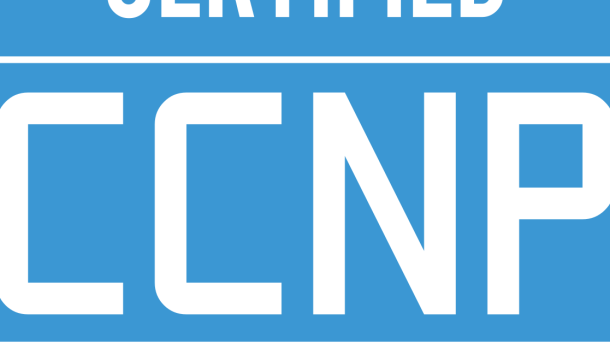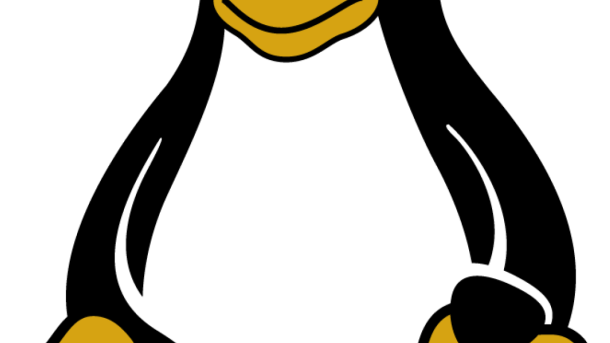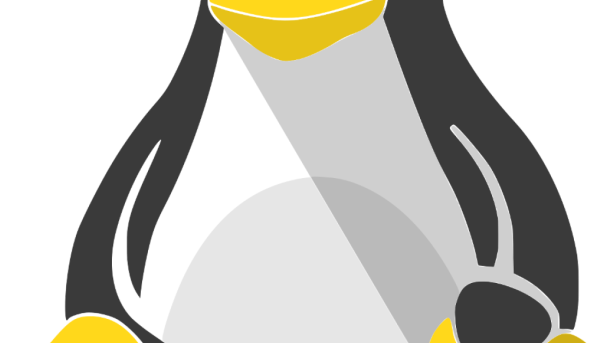Looking to boost your career in the world of Linux? Dive into our list of top Linux certification courses to enhance your skills and stand out in the competitive tech industry.
Mastering Linux Skills
Looking to master your Linux skills? Consider enrolling in Red Hat Certification Courses to gain valuable knowledge and credentials in Linux operating systems. These courses cover a wide range of topics including security-enhanced Linux, package management, and system administration.
By obtaining a Linux certification, you can enhance your career prospects and stand out in the job market. Whether you are a beginner or an experienced professional, these courses offer a structured curriculum to help you deepen your understanding of Linux technology.
With a focus on hands-on learning and practical experience, you will be equipped with the necessary skills to excel in roles such as system administrator or cloud computing specialist. Don’t let the learning curve intimidate you – with dedication and commitment, you can become proficient in Linux and boost your confidence in managing complex IT infrastructures.
Red Hat Certified System Administrator (RHCSA)
The RHCSA exam covers essential topics such as **shell scripting**, **file system management**, and **system security**. By obtaining this certification, individuals can enhance their skills, boost their confidence, and increase their employability in the IT industry.
With the increasing demand for Linux professionals in small and medium-sized enterprises, having an RHCSA certification can open up new opportunities for career advancement. Whether you are a seasoned system administrator or just starting out in the field, the RHCSA certification can help you validate your knowledge and expertise in Linux administration.
Oracle and CompTIA Linux Certifications
When it comes to Linux certifications, two highly recognized options are Oracle and CompTIA. These certifications can help validate your expertise in Linux, making you more competitive in the job market. The Oracle Linux certification focuses on the skills needed to deploy, administer, and troubleshoot Oracle Linux systems. On the other hand, CompTIA Linux+ covers essential skills for IT professionals working with Linux systems.
Both certifications offer a comprehensive curriculum that covers important topics such as Linux installation, file systems, command-line operations, security, and troubleshooting. By obtaining these certifications, you can demonstrate your proficiency in Linux to potential employers, which can open up more job opportunities for you. Whether you are looking to work in small and medium-sized enterprises or large data centers, having a Linux certification can give you a competitive edge in the industry.
In addition to enhancing your employment prospects, earning a Linux certification can also help you deepen your understanding of Linux technology and improve your troubleshooting skills. With the growing popularity of Linux in cloud computing and data centers, having a solid foundation in Linux can be a valuable asset in today’s tech-driven world. Consider pursuing Oracle and CompTIA Linux certifications to advance your career in the IT industry.
Advantages of Linux Certification
Linux certification offers a range of benefits for professionals looking to enhance their skills and advance their careers.
By obtaining a Linux certification, individuals can demonstrate their expertise in using the Linux operating system, which is widely used in data centers and server environments.
Certification can also open up new job opportunities in the IT industry, as many employers value candidates with Linux skills. Additionally, certification can lead to higher earning potential for professionals in the field.
Elevating Learning with Red Hat
Elevate your learning with **Red Hat** through top Linux certification courses that will enhance your skills and knowledge in operating systems and software. These courses provide valuable training on **Linux distribution** and **Red Hat Enterprise Linux**, giving you a competitive edge in the IT industry.
With a focus on **security-enhanced Linux** and **computer security**, these certifications will prepare you to navigate the complex world of data centers and infrastructure with confidence. Gain hands-on experience with **shell scripts** and **command-line interfaces**, essential tools for managing servers and systems effectively.
By obtaining a **professional certification** from Red Hat, you will open up new opportunities for employment and advancement in the field of IT. Don’t let the learning curve intimidate you – these courses are designed to help you succeed in a rapidly evolving industry. Elevate your skills today with Red Hat Linux certification courses.
Introduction to Containers and Red Hat OpenShift
Containers and Red Hat OpenShift are essential components of modern software development and deployment.
With Containers, developers can package their applications and dependencies into a single unit, making it easy to deploy across different environments.
Red Hat OpenShift is a Kubernetes-based platform that helps manage and orchestrate these containers, providing a secure and scalable environment for applications to run.
Red Hat Enterprise Linux Automation with Ansible
With this certification, you can enhance your skills in Linux administration and automation, making you a valuable asset in the IT industry. The Red Hat Certification Program is highly respected and recognized worldwide, giving you a competitive edge in the job market.
By mastering Ansible automation, you’ll be able to streamline operations, improve productivity, and reduce the risk of errors in your organization’s IT infrastructure. This course covers a wide range of topics, including playbook creation, inventory management, and task automation.
Red Hat Security Training
The course covers topics such as secure configuration, vulnerability management, and intrusion detection. Participants will also learn about *firewall* setup, access control, and incident response strategies.
By completing this training, individuals can acquire valuable skills that are in high demand in the IT industry. The Red Hat Security Training certification can open up new career opportunities in fields such as cybersecurity, network administration, and system security.
Red Hat High Availability Clustering
By mastering this skill, individuals can enhance the **resilience** of their organization’s infrastructure, minimizing downtime and maximizing efficiency. Red Hat High Availability Clustering is a valuable addition to any IT professional’s skill set, especially those working in data centers or with mission-critical applications.
Completing this course and obtaining certification demonstrates proficiency in implementing and managing high availability solutions in a Linux environment. This can open up new career opportunities and increase earning potential in the IT industry.
Brandon Hall Awards for Red Hat
With a focus on hands-on learning and practical skills, Red Hat’s courses cover a wide range of topics including **Linux distribution** management, system administration, and security. Completing these courses can help you master the **Linux kernel** and become proficient in using the **command-line interface**.
Whether you are a seasoned IT professional looking to enhance your skills or a beginner interested in starting a career in Linux administration, Red Hat’s certification program offers something for everyone. By earning a certification from Red Hat, you can demonstrate your expertise in Linux and improve your job prospects in the competitive tech industry.
Red Hat Consulting and Training Combination
By enrolling in Red Hat’s certification program, students have the opportunity to learn from industry experts and gain a deep understanding of the Linux kernel, operating system, and package manager. This comprehensive training not only covers technical aspects but also emphasizes the importance of computer security and best practices in managing Linux servers.
Upon completion of the course, participants have the option to take the exam and earn a professional certification that is recognized worldwide. This credential not only validates their expertise but also opens up new career opportunities in fields such as data centers, enterprise software, and computer security.
Whether you are an aspiring Linux administrator or looking to advance your career in IT, Red Hat’s Linux certification courses are a valuable investment that can set you apart from the competition and enhance your skill set. Don’t miss this opportunity to become a certified Linux professional and take your career to the next level.
Red Hat Academy and Skills Assessment
The **Red Hat Academy** offers top-notch **Linux certification courses** that can help you enhance your skills and advance your career in the field of **open-source software**. Through hands-on training and a comprehensive **skills assessment**, you can gain valuable experience working with **Unix-like** systems and **server** environments.
By enrolling in these courses, you can learn how to navigate **shell** environments, manage **file systems**, and understand the intricacies of the **Linux kernel**. This knowledge is essential for anyone looking to work in **data centers** or **enterprise software** companies that rely on **Linux** systems.
With a **Red Hat certification** under your belt, you’ll be equipped with the credentials needed to stand out in the competitive job market. Whether you’re an experienced **IT professional** or a **beginner** looking to break into the industry, these courses can provide you with the vocabulary and skills necessary to succeed.
Don’t miss out on the opportunity to join the ranks of **Linux** experts and expand your **technical lexicon**. Enroll in a **Red Hat Academy** course today and take the first step towards a rewarding career in **open-source technology**.