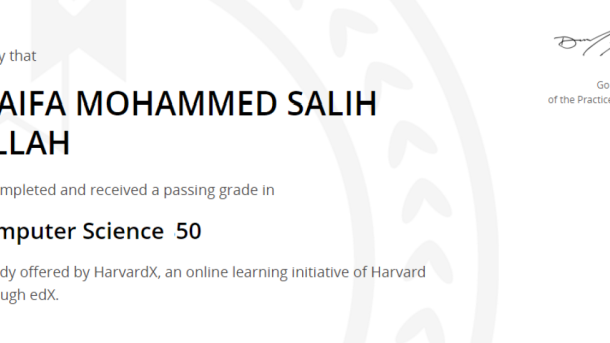Unlocking the doors to a world of limitless possibilities, the Ultimate Linux Certification Path is a comprehensive guide that illuminates the path towards mastering Linux, empowering individuals to conquer the realm of open-source technology.
Linux Certification Options
If you’re looking to enhance your skills and knowledge in Linux, there are several certification options available to you. These certifications can validate your expertise and open up new career opportunities in the tech industry.
One popular certification program is the Red Hat Certification Program. It offers various certifications, including the Red Hat Certified Engineer (RHCE) and the Red Hat Certified Architect (RHCA). These certifications are highly regarded and can demonstrate your proficiency in working with Red Hat Enterprise Linux.
Another reputable certification program is the Linux Professional Institute Certification Programs (LPIC). LPIC offers three levels of certification – LPIC-1, LPIC-2, and LPIC-3. These certifications are vendor-neutral and cover a wide range of Linux skills and knowledge.
For those interested in cloud computing, the Linux Foundation offers the Linux Foundation Certified Engineer (LFCE) certification. This certification is designed for system administrators and engineers who work with Linux in a cloud computing environment.
CompTIA also offers the CompTIA Linux+ certification, which validates the skills needed to work with Linux in various settings, including data centers, cloud environments, and network administration.
When choosing a certification, consider your career goals and the specific Linux distribution you want to specialize in. Some certifications, like the Red Hat certifications, focus on specific distributions, while others, like LPIC, are more vendor-neutral.
It’s important to note that certification alone is not enough. Hands-on experience and practical knowledge are equally important. Employers often look for candidates who have both certification and real-world experience in their desired field.
Red Hat Certified Engineer (RHCE)
Earning an RHCE certification demonstrates your expertise in areas such as system configuration, network services, security, and troubleshooting. This certification is recognized globally and is a valuable asset for anyone pursuing a career in Linux administration.
To become an RHCE, you must first pass the RHCSA (Red Hat Certified System Administrator) exam. This exam tests your skills in areas such as file systems and partitioning, package management, user and group administration, and network configuration.
Once you have obtained the RHCSA certification, you can then proceed to the RHCE exam. This exam builds upon the skills tested in the RHCSA exam and covers advanced topics such as system services, kernel management, network security, and virtualization.
Preparing for the RHCE exam involves hands-on experience with Red Hat Enterprise Linux, as well as studying the official Red Hat training materials. Red Hat offers a variety of training courses and resources to help you prepare for the exam.
Obtaining an RHCE certification can open doors to exciting career opportunities as a Linux system administrator, network engineer, or DevOps professional. It is also a stepping stone towards higher-level certifications, such as the Red Hat Certified Architect (RHCA).
Investing in Linux training and certification can greatly enhance your skills and marketability in the IT industry. Whether you are a beginner or an experienced professional, pursuing the RHCE certification is a smart move towards advancing your career in the Linux field.
For more information on the Red Hat Certification Program and other Linux certification options, visit the official websites of Red Hat and the Linux Professional Institute. Don’t miss out on the opportunity to join the thriving community of Linux professionals worldwide.
Oracle Linux Certification
Obtaining a professional certification in Oracle Linux demonstrates your expertise in this popular operating system. It validates your understanding of the Linux kernel, application software, and the overall functioning of the Linux distribution.
Oracle Corporation, a renowned name in the technology industry, offers comprehensive Linux certification programs that cover a wide range of topics. These certifications are recognized globally and are highly valued by employers in the IT sector.
By earning an Oracle Linux certification, you position yourself as a qualified professional in the field of Linux. This can open doors to various job opportunities, including positions in software development, DevOps, system administration, and more.
To pursue Oracle Linux certification, you can take advantage of training courses and resources provided by Oracle Corporation. These courses are designed to equip you with the necessary skills and knowledge to succeed in the certification exams.
There are also other Linux certification programs available, such as the Linux Professional Institute Certification Programs and the Linux Foundation Linux Certification. These certifications can further enhance your credibility in the Linux community.
Whatever path you choose, investing in Linux certification can lead to exciting career prospects and increased earning potential. So, take the first step towards becoming a certified Linux professional by exploring Oracle Linux certification and other options today.
LPI Certification Programs
The Linux Professional Institute (LPI) is a globally recognized organization that administers these certification programs. With LPI certifications, individuals can validate their knowledge and skills in Linux and gain a competitive edge in the job market.
LPI certifications are available at different levels, ranging from entry-level to advanced. Each level requires passing a series of exams that test the candidate’s understanding of Linux concepts and practical skills. These certifications are vendor-neutral, meaning they are not tied to a specific Linux distribution like Red Hat Linux or SUSE Linux.
LPI certifications are available in multiple languages, including English, Spanish, German, Japanese, and Portuguese. This makes it convenient for individuals from different linguistic backgrounds to pursue these certifications.
Obtaining an LPI certification can have numerous benefits. In addition to enhancing job prospects, certified professionals often enjoy higher salaries and opportunities for career advancement. LPI certifications are recognized by major companies and organizations worldwide, making them highly valuable in today’s competitive job market.
The cost of LPI certification exams varies depending on the level and location. However, the investment is worthwhile considering the long-term benefits it can bring to one’s career.
To stay updated with the latest news and developments in the Linux world, individuals can subscribe to newsletters, join online forums, and follow influential figures like Linus Torvalds and the Linux Foundation. These resources provide valuable insights and opportunities for networking with fellow Linux enthusiasts and professionals.
For those who prefer a more structured learning approach, there are various Linux training courses and tutorials available. These resources offer in-depth guidance and hands-on experience to help individuals prepare for LPI certification exams effectively.
CompTIA Linux+
The certification covers various topics including system architecture, Linux installation and package management, GNU and Unix commands, devices, Linux file systems, shell scripting, and more. By acquiring this certification, you will gain a deep understanding of the Linux kernel and its components, enabling you to effectively manage and troubleshoot Linux systems.
There are several paths you can take to prepare for the CompTIA Linux+ exam. You can opt for self-study using resources such as books, online tutorials, and practice exams. Alternatively, you can enroll in a Linux training course offered by reputable institutions or online platforms. These courses provide comprehensive instruction and hands-on labs to help you develop the necessary skills.
When choosing a Linux training course, consider factors such as the reputation of the training provider, the comprehensiveness of the curriculum, and the availability of practice resources. Some popular Linux training courses include those offered by the Linux Foundation, Red Hat Linux, and SUSE Linux.
It’s worth noting that the CompTIA Linux+ certification is available in multiple languages, including English, Spanish, German, Chinese, Japanese, and Portuguese. This enables individuals from different backgrounds to pursue the certification and expand their career prospects.
In terms of cost, the CompTIA Linux+ certification exam fee may vary depending on your location and the testing center. However, it is a worthwhile investment considering the value and recognition that this certification brings to your professional profile. Additionally, staying updated with the latest Linux news and developments can further enhance your knowledge and skills in the field.
To stay connected with the Linux community and network with professionals, consider joining online forums, attending Linux conferences or meetups, and subscribing to Linux-related newsletters. These platforms provide opportunities to learn from experts, share insights, and stay informed about industry trends.
Lastly, ensure that you regularly practice your Linux skills by working on real-world projects or setting up a virtual lab environment. This hands-on experience will not only solidify your understanding of Linux concepts but also demonstrate your practical expertise to potential employers.
GIAC Certified Unix Security Administrator (GCUX)
Earning the GCUX certification demonstrates your knowledge and skills in Unix security administration, making you a valuable asset in the IT industry. This certification is recognized globally and is highly regarded by employers. It is a testament to your ability to secure Unix systems against various threats and vulnerabilities.
To obtain the GCUX certification, you will need to pass a rigorous exam that covers various topics such as Unix security policies, access control, network security, and incident response. This certification is ideal for individuals who are responsible for maintaining the security of Unix servers and systems.
By pursuing the GCUX certification, you will gain a deep understanding of Unix security principles and best practices. This knowledge will enable you to identify and mitigate security risks, implement effective security measures, and ensure the confidentiality, integrity, and availability of Unix systems.
The GCUX certification is offered by the Global Information Assurance Certification (GIAC), a leading organization in the field of cybersecurity certifications. GIAC certifications are highly respected and recognized in the industry, providing you with a competitive edge in the job market.
If you are looking to enhance your career in Linux and security administration, the GCUX certification is a valuable credential to have. It opens up a wide range of job opportunities in various industries, including finance, healthcare, government, and technology.
Start your journey towards becoming a GIAC Certified Unix Security Administrator and join the growing community of Linux professionals. Take advantage of the resources available, such as online tutorials, practice exams, and study guides, to prepare for the GCUX certification exam.
Investing in Linux training and certification can significantly boost your career prospects and earning potential. Don’t miss out on the opportunity to become a skilled and certified Linux professional. Take the first step today and embark on your Ultimate Linux Certification Path.