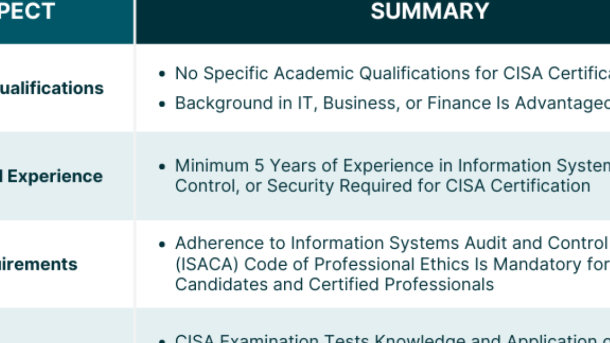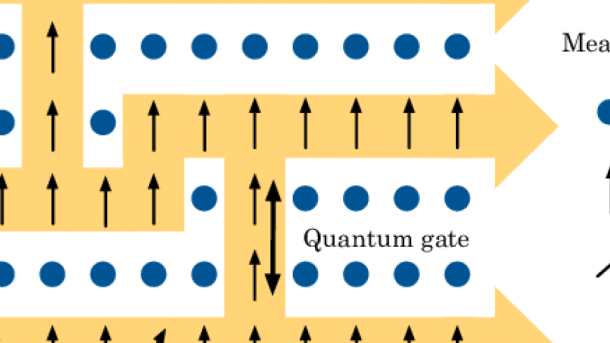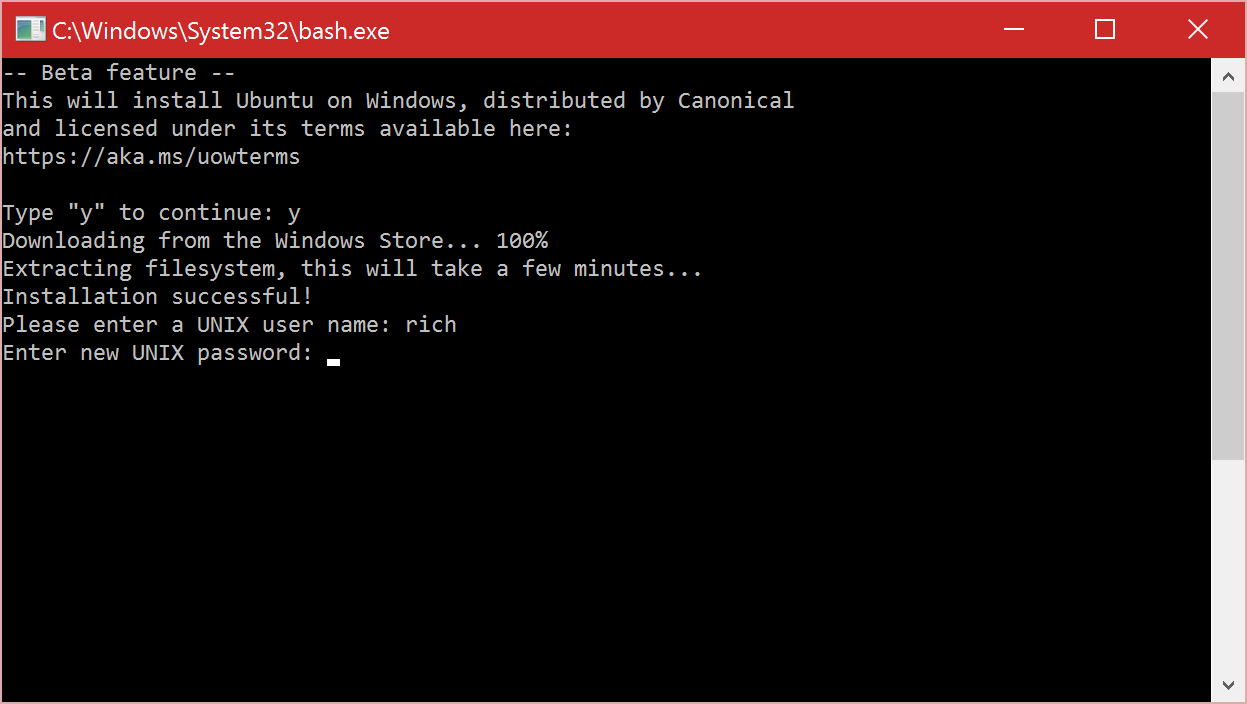Unlocking the World of System Administration: A Guide to Certifications
Certification details
When pursuing a career in system administration, obtaining certifications can greatly enhance your skills and job prospects. Certification programs such as the Red Hat Certification Program and CompTIA offer valuable training in Linux, which is widely used in system administration.
These certifications provide a comprehensive understanding of Linux operating systems, computer networks, and file systems. They cover topics such as security-enhanced Linux, disk partitioning, logical volume management, and shell scripting. By gaining expertise in these areas, you will be better equipped to handle the responsibilities of a system administrator.
Red Hat certifications specifically focus on Linux and provide a solid foundation in system administration. They offer different levels of certification, such as Red Hat Certified System Administrator (RHCSA) and Red Hat Certified Engineer (RHCE), allowing you to progress in your career as you gain more experience and knowledge.
Obtaining these certifications is not only beneficial for your professional development but also for your earning potential. According to industry statistics, certified professionals earn higher salaries compared to their non-certified counterparts. Additionally, certifications validate your expertise and can increase your chances of employment in the competitive field of system administration.
Certifications also demonstrate your commitment to ongoing learning and staying up-to-date with the latest industry trends. Employers value certified professionals as they can rely on their expertise to ensure efficient and secure system operations.
To prepare for certification exams, it is advisable to enroll in Linux training courses that cover all the necessary topics. These courses provide hands-on experience and practical knowledge, allowing you to apply what you’ve learned in real-world scenarios. Many training programs also offer documentation and study materials to assist you in your preparation.
Once you have completed the training, you can schedule the certification exam to earn your credential. The exam typically consists of a combination of multiple-choice questions, command-line interface tasks, and scenario-based questions. Passing the exam demonstrates your proficiency in Linux system administration and validates your skills to potential employers.
By obtaining certifications in system administration, you become an expert in managing computer networks, ensuring security, and optimizing system performance. These skills are highly sought after in the IT industry, and certified professionals often have a wider range of career opportunities available to them.
Prove your skills and knowledge
Certifications for System Administration
If you’re looking to prove your skills and knowledge in system administration, obtaining certifications can be a valuable asset. Certifications not only validate your expertise in specific areas but also demonstrate your commitment to professional development. In the field of system administration, Linux training is highly recommended, as Linux is widely used in computer networks, local area networks, and wide area networks.
One of the most recognized certifications in Linux is the Red Hat Certification Program. This program offers various levels of certifications, from entry-level to expert, allowing you to progress in your career. The certifications cover a range of topics, including security-enhanced Linux, file systems, shell scripting, logical volume management, and more. By obtaining these certifications, you can showcase your proficiency in managing Linux servers and systems.
Another certification worth considering is CompTIA Linux+. This vendor-neutral certification focuses on essential Linux skills, such as installation, configuration, and maintenance of Linux systems. It covers various topics, including command-line interfaces, booting, file-system permissions, and network security. By obtaining this certification, you can demonstrate your ability to work with Linux in a professional environment.
In addition to Linux-specific certifications, there are other certifications that can enhance your system administration skills. For example, certifications in network administration, such as Cisco Certified Network Associate (CCNA) or Certified Network Security Professional (CNSP), can provide you with a deeper understanding of computer networks and network security. These certifications cover topics such as firewall configuration, user management, and network troubleshooting.
When considering which certifications to pursue, it’s important to align them with your career goals and the specific requirements of the industry or organization you wish to work in. Research the job market and find out which certifications are in high demand. This will not only help you stand out from other candidates but also increase your chances of employment and potentially lead to higher salaries.
Furthermore, certifications can also open doors to new opportunities, such as working in DevOps or cloud computing. These areas are rapidly evolving and require professionals with a strong foundation in system administration. By obtaining certifications in relevant technologies, such as Amazon Web Services (AWS) or Microsoft Azure, you can position yourself as an expert in these fields.
Lastly, don’t forget the importance of continuous learning and staying up-to-date with the latest trends and technologies in system administration. Keep yourself informed through industry publications, online forums, and educational resources. Build a strong network of professionals in the field and engage in meaningful conversations about best practices and emerging technologies.
Is this certification right for you?
When considering a certification in system administration, it’s important to evaluate your goals and determine if it aligns with your career aspirations. Obtaining a certification can provide numerous benefits, such as increased job opportunities, higher salaries, and enhanced knowledge and skills. However, it’s crucial to ensure that the specific certification you choose is tailored to your needs and will help you excel in your desired role.
One certification that is highly regarded in the system administration field is the Linux certification. Linux is an open-source operating system that is widely used in both small and large organizations. It is known for its stability, security, and flexibility, making it a popular choice for system administrators.
If you are interested in pursuing a career in system administration, obtaining a Linux certification can be a valuable asset. It demonstrates your proficiency in managing and maintaining Linux-based systems, which are commonly used in enterprise environments. Additionally, a Linux certification can open doors to job opportunities in various industries, as Linux is utilized in a wide range of sectors.
Before deciding if a Linux certification is right for you, take into account your current skill set and experience level. If you have a strong foundation in Linux and are comfortable navigating the command-line interface, a Linux certification can help you deepen your knowledge and gain a competitive edge in the job market.
Furthermore, consider your long-term career goals. If you aspire to work as a network administrator, server architect, or in a DevOps role, a Linux certification is highly recommended. These positions often require expertise in Linux systems and having a certification can validate your skills to potential employers.
Additionally, assess the demand for Linux professionals in your region. Research job postings and industry trends to determine if there is a high demand for Linux administrators. This information can help you gauge the value of a Linux certification in your specific area and increase your chances of securing a well-paying job.
Lastly, consider the resources and training available to you. Look for reputable training programs and study materials that align with the certification you are pursuing. Taking Linux training courses can provide you with the knowledge and skills necessary to pass the certification exam and excel in your career.
What Is a Systems Administrator?
A systems administrator is a professional responsible for managing, maintaining, and troubleshooting computer systems and networks. They play a crucial role in ensuring the smooth operation of an organization’s IT infrastructure.
Systems administrators are skilled in various areas, including computer network management, local area network (LAN) configuration, file system management, and computer security. They have a deep understanding of educational technology, as well as the operating systems and software applications used within their organization.
Additionally, systems administrators are proficient in shell scripting and have a strong knowledge of wide area networks (WANs). They work closely with network administrators to ensure seamless communication and optimal performance across the organization’s servers and network infrastructure.
In terms of their educational background, systems administrators often have a degree in computer engineering, electrical engineering, or a related field. They may also hold industry certifications, such as those offered by leading technology companies like Microsoft and Cisco. These certifications validate their skills and expertise in specific areas of system administration.
Systems administrators are responsible for a variety of tasks, including disk partitioning, managing computer files, and ensuring the security of the organization’s data. They implement access controls and firewall configurations to protect against unauthorized access and potential vulnerabilities.
Furthermore, systems administrators are responsible for user management, ensuring that employees have the necessary access to application software and resources. They also handle asset management, keeping track of hardware and software inventory, and ensuring regulatory compliance.
The role of a systems administrator is critical in maintaining the integrity and security of an organization’s IT infrastructure. They are the go-to experts for troubleshooting and resolving technical issues, as well as providing documentation and training to end-users.
In terms of career prospects, systems administrators are in high demand, with a strong job market and competitive salaries. According to statistics, the average salary for a systems administrator is well above the national average.
How To Become a Systems Administrator

Certifications for System Administration
To become a systems administrator, obtaining relevant certifications can greatly enhance your career prospects. One of the most sought-after certifications in this field is the Linux Professional Institute Certification (LPIC). This certification validates your skills in Linux system administration and is highly regarded in the industry.
Additionally, the Red Hat Certified Engineer (RHCE) certification is another valuable credential for aspiring system administrators. This certification focuses on the skills needed to configure and manage Red Hat Enterprise Linux systems, making it an excellent choice for those interested in Linux-based systems administration.
For those looking to specialize in network administration, the Cisco Certified Network Associate (CCNA) certification is highly recommended. This certification covers essential networking concepts and technologies, including routing, switching, and network security.
Another important certification to consider is the Microsoft Certified Solutions Associate (MCSA) certification. This certification validates your skills in managing and maintaining Windows Server environments, which is crucial for system administrators working in a Windows-centric environment.
In addition to these specific certifications, it is also beneficial to have a solid foundation in computer networking, operating systems, and computer security. Familiarity with concepts such as local area networks (LANs), wide area networks (WANs), firewalls, and access control is vital for success as a system administrator.
To gain practical experience and hands-on skills, consider enrolling in Linux training courses. These courses will provide you with the knowledge and skills needed to effectively manage Linux systems and troubleshoot common issues.
Furthermore, staying up-to-date with the latest industry trends and technologies is essential for a successful career as a systems administrator. Regularly attending conferences, webinars, and workshops can help you expand your knowledge and network with other professionals in the field.
The Details
Certifications for System Administration
When it comes to pursuing a career in system administration, obtaining certifications can greatly enhance your skills and marketability. These certifications validate your knowledge and expertise in various aspects of system administration, making you a sought-after candidate in the job market.
One of the most popular certifications in the field is the Linux Professional Institute Certification (LPIC). This certification demonstrates your proficiency in Linux administration and is highly regarded by employers. Linux is widely used in the industry, so having this certification can open up numerous job opportunities.
Another valuable certification is the Microsoft Certified Solutions Expert (MCSE). This certification focuses on Microsoft technologies and is particularly relevant for those interested in working with Windows servers. MCSE covers a range of topics including server infrastructure, private cloud, messaging, and more.
If you want to specialize in network administration, the Cisco Certified Network Associate (CCNA) certification is a must-have. This certification validates your knowledge of networking fundamentals, including routing, switching, and troubleshooting. With this certification, you’ll be equipped to handle the complexities of computer networks, whether it’s a local area network (LAN) or a wide area network (WAN).
For those interested in cybersecurity, the Certified Information Systems Security Professional (CISSP) certification is highly recommended. This certification covers a wide range of security topics, including access control, cryptography, and risk management. With the increasing number of cyber threats, having this certification will make you an invaluable asset to any organization.
In addition to these certifications, there are other specialized certifications that can further enhance your skills. For example, the Red Hat Certified Engineer (RHCE) certification focuses on advanced Linux administration, while the CompTIA Security+ certification covers the essentials of cybersecurity.
Obtaining these certifications not only demonstrates your expertise but also increases your earning potential. System administrators with certifications often earn higher salaries compared to their non-certified counterparts. These certifications also provide a solid foundation for career advancement, allowing you to take on more challenging roles such as system architect or network administrator.
While certifications are important, it’s also essential to gain practical experience in system administration. Hands-on experience allows you to apply the knowledge gained from certifications in real-world scenarios, further solidifying your skills.
Systems Administrator Salary Range

| Certification | Salary Range |
|---|---|
| CompTIA A+ | $45,000 – $70,000 |
| Microsoft Certified: Azure Administrator Associate | $70,000 – $100,000 |
| Red Hat Certified Engineer (RHCE) | $80,000 – $120,000 |
| Cisco Certified Network Professional (CCNP) | $90,000 – $130,000 |
| Amazon Web Services (AWS) Certified SysOps Administrator | $100,000 – $150,000 |
Systems Administrator Job Outlook

The job outlook for systems administrators is promising, with a projected growth rate of 8% from 2019 to 2029. This means that there will be plenty of opportunities for individuals interested in pursuing a career in system administration. However, to stand out in this competitive field, it is essential to have the right certifications.
Linux training is highly recommended for individuals looking to become systems administrators. Linux is an open-source operating system that is widely used in the industry, making it a valuable skill for system administrators. With Linux training, individuals can gain a deep understanding of the Linux operating system, its file system, and its capabilities.
One important aspect of Linux training is learning about shell scripting. Shell scripting involves writing scripts or programs that automate tasks, making system administration more efficient. It is a valuable skill for system administrators as it allows them to automate routine tasks and improve productivity.
In addition to Linux training, it is also beneficial to have knowledge of networking concepts. System administrators often work with computer networks, so understanding concepts such as IP addressing, routing, and network protocols is important. This knowledge allows system administrators to troubleshoot network issues and ensure smooth communication between devices.
Another valuable certification for system administrators is the CompTIA Security+ certification. This certification focuses on securing computer systems and networks, which is a crucial aspect of system administration. With this certification, individuals can demonstrate their knowledge of network security, vulnerability management, and access control.
For those interested in working with Microsoft technologies, the Microsoft Certified: Azure Administrator Associate certification is highly recommended. This certification validates the skills and knowledge required to manage Azure resources, including virtual machines, storage, and networking. With cloud computing becoming increasingly important, having expertise in Microsoft Azure can open up new opportunities for system administrators.
+ Means More

When it comes to system administration, having the right certifications can open up a world of opportunities. Linux training, in particular, is highly sought after in the field. With the ever-increasing demand for skilled professionals in computer networks and server management, obtaining relevant certifications can give you a competitive edge.
One of the most popular certifications for system administration is the Linux Professional Institute Certification (LPIC). This certification validates your knowledge and skills in Linux administration, covering topics such as shell scripting, file systems, network configuration, and security. With an LPIC certification, you demonstrate your proficiency in managing Linux servers and can confidently handle tasks ranging from basic user management to advanced network troubleshooting.
Another valuable certification for system administrators is the Red Hat Certified Engineer (RHCE). This certification focuses on Red Hat Enterprise Linux, a widely used distribution in the industry. By becoming an RHCE, you prove your ability to configure and manage various aspects of a Red Hat system, including network services, security, and virtualization. This certification is highly regarded by employers and often leads to lucrative job opportunities.
In addition to these specific Linux certifications, having a broader understanding of system administration principles is also beneficial. CompTIA’s Server+ certification provides a comprehensive overview of server hardware, software, and troubleshooting. This certification is vendor-neutral, meaning it covers the foundational knowledge applicable to various server platforms. With Server+ certification, you can confidently manage and maintain servers across different environments.
For those interested in security-focused system administration, the Certified Information Systems Security Professional (CISSP) certification is worth considering. CISSP covers a wide range of topics, including access control, cryptography, risk management, and security architecture. With this certification, you demonstrate your expertise in securing systems and protecting sensitive data, making you a valuable asset in today’s cybersecurity-conscious world.
When it comes to advancing your career in system administration, certifications are more than just pieces of paper. They validate your skills, knowledge, and dedication to the field. Employers often prioritize certified professionals, as they provide assurance of your capabilities and commitment to staying up-to-date with industry best practices.
By investing your time and effort into obtaining relevant certifications, you not only increase your chances of landing desirable job opportunities but also enhance your earning potential. With the rapid growth of technology and the increasing reliance on computer systems, the demand for skilled system administrators continues to rise. So, take the initiative, enroll in Linux training, and start your journey towards a rewarding career in system administration.
Customer experience
One of the most sought-after certifications in system administration is the Linux Professional Institute Certification (LPIC). Linux is an operating system that is widely used in the IT industry, and having a certification in Linux showcases your expertise in managing and troubleshooting Linux systems. This certification covers a wide range of topics, including system architecture, file permissions, networking, and shell scripting.
Another notable certification is the Microsoft Certified: Azure Administrator Associate. This certification focuses on managing cloud services in the Microsoft Azure environment. As more and more businesses are moving towards cloud-based solutions, having this certification demonstrates your ability to deploy, manage, and monitor Azure resources effectively.
For those interested in network administration, the Cisco Certified Network Associate (CCNA) certification is highly recommended. This certification validates your knowledge and skills in networking fundamentals, including routing, switching, and troubleshooting. With the increasing complexity of computer networks, having a CCNA certification can open up various job opportunities in the field of network administration.
If you are interested in cybersecurity and want to specialize in securing computer systems, the Certified Information Systems Security Professional (CISSP) certification is worth considering. This certification covers various domains of information security, including access control, cryptography, and network security. With the growing number of cybersecurity threats, organizations are constantly seeking professionals with the skills to protect their systems from vulnerabilities.
Another certification that can greatly benefit system administrators is the CompTIA Security+. This certification is vendor-neutral and covers essential security concepts, including network security, threats and vulnerabilities, and identity management. Having this certification demonstrates your knowledge and proficiency in securing computer systems and networks.
Empower the whole company to serve the customer
Empowering the whole company to serve the customer starts with ensuring that your system administration team is equipped with the right certifications. By investing in Linux training and certifications, you can enhance the skills of your IT professionals and enable them to better support your customers.
Linux training provides a comprehensive understanding of the Linux operating system, including its architecture, file systems, and networking capabilities. This knowledge is crucial for system administrators as they manage and maintain computer networks, servers, and applications.
With Linux certifications, your system administration team can demonstrate their expertise in areas such as shell scripting, server administration, and network security. These certifications validate their skills and make them more efficient in troubleshooting issues, implementing security measures, and optimizing system performance.
By having certified system administrators, you can ensure that your company’s computer systems are secure, reliable, and efficient. They can effectively manage user accounts, implement access control measures, and maintain file-system permissions. This minimizes the risk of unauthorized access, data breaches, and other vulnerabilities.
Certified system administrators are also well-versed in asset management, encryption, and regulatory compliance. They can effectively manage and protect sensitive data, ensuring that your company meets industry standards and regulatory requirements.
In addition to technical knowledge, Linux training also equips system administrators with problem-solving and critical thinking skills. They learn how to analyze complex issues, diagnose problems, and implement effective solutions. This enables them to quickly address customer concerns and provide timely support.
Moreover, Linux training helps system administrators stay updated with the latest trends and advancements in the field of information technology. They can keep up with emerging technologies, such as cloud computing and virtualization, and leverage them to improve the company’s infrastructure and services.
Investing in Linux training for your system administration team not only benefits your customers but also your entire organization. By empowering your employees with the necessary skills and certifications, you create a culture of continuous learning and improvement. This leads to increased productivity, employee satisfaction, and overall business success.
Technology excellence
When it comes to system administration, having the right certifications can make a world of difference in your career. Not only do they validate your skills and knowledge, but they also open up new opportunities and showcase your commitment to excellence in the field of technology.
One certification that stands out for system administrators is the Linux Professional Institute (LPI) certification. This certification is highly regarded in the industry and demonstrates your expertise in Linux system administration. With Linux being the backbone of many computer networks and server environments, having this certification can greatly enhance your job prospects.
Another certification to consider is the Microsoft Certified Solutions Associate (MCSA) certification. While this certification focuses on Microsoft technologies, it is still highly valuable for system administrators. With Microsoft being a dominant player in the IT industry, having this certification shows your proficiency in managing and maintaining Windows-based systems.
In addition to these certifications, it’s also important to consider other relevant certifications such as the Certified Information Systems Security Professional (CISSP) certification. This certification focuses on security and demonstrates your ability to design, implement, and manage secure systems.
When choosing a certification, it’s important to consider your career goals and the specific technologies you work with or want to work with. Different certifications have different focuses, so it’s important to choose the one that aligns with your interests and aspirations.
To prepare for these certifications, it’s highly recommended to undergo proper training. There are many training providers that offer Linux training courses, which cover everything from basic concepts to advanced topics such as shell scripting and server administration. These courses provide hands-on experience and practical knowledge that will greatly benefit you in your certification journey.
Automate and optimize technology service operations
Automating and optimizing technology service operations is crucial for efficient and effective system administration. By implementing the right certifications, you can gain the skills needed to streamline processes and improve overall performance.
One important certification to consider is Linux training. Linux is an open-source operating system widely used in server administration. Acquiring Linux certification demonstrates your proficiency in managing and maintaining Linux-based systems, which are prevalent in many organizations. This certification provides a strong foundation in system administration and equips you with the knowledge to automate tasks, optimize performance, and troubleshoot issues.
With Linux training, you will learn how to effectively manage computer networks and ensure seamless connectivity. You will gain expertise in utilizing shell scripts to automate repetitive tasks, reducing manual effort and saving time. This knowledge is invaluable in optimizing technology service operations, as it allows for efficient management of wide area networks (WANs) and local area networks (LANs).
Additionally, Linux training covers essential security measures. You will learn about vulnerability assessment and how to implement robust firewall and access control list policies to protect sensitive data and systems. This expertise is crucial in today’s cyber-threat landscape, where data breaches and unauthorized access pose significant risks.
Furthermore, Linux certification equips you with the skills to manage servers and application software effectively. You will learn how to install, configure, and maintain server software, ensuring smooth operation and optimal performance. This knowledge is essential for providing reliable and efficient technology services to end-users.
Moreover, Linux training provides a comprehensive understanding of file systems and directory structures. You will learn how to manage computer files, organize data, and implement encryption techniques to safeguard confidential information. This expertise is essential in today’s data-driven world, where data integrity and confidentiality are paramount.
By acquiring Linux certification, you demonstrate your commitment to ongoing professional development and your dedication to providing top-notch technology services. Employers value certified system administrators who can automate and optimize operations, as it results in cost savings, improved productivity, and enhanced customer satisfaction.
Employee experience
Linux is an open-source operating system that is widely used in various industries. By obtaining Linux certifications, system administrators can demonstrate their expertise in managing and maintaining Linux-based systems. These certifications validate their skills and knowledge in areas such as shell scripting, network administration, security, and more.
By undergoing Linux training, employees can gain a deep understanding of the Linux operating system and its components. They will learn how to navigate the command-line interface, configure network settings, manage files and directories, and troubleshoot common issues. This knowledge is essential for effectively managing computer networks and ensuring the smooth operation of systems.
In addition to technical skills, Linux training also equips employees with valuable problem-solving and critical thinking abilities. System administrators will learn how to identify and resolve vulnerabilities in the system, implement access control measures, and set up firewalls to protect against threats. These skills are crucial in today’s digital landscape, where data security is a top concern for organizations.
Furthermore, Linux training provides employees with a solid foundation in server administration. They will learn how to install and configure servers, manage user accounts and permissions, and optimize system performance. This knowledge is essential for maintaining reliable and efficient server infrastructures.
Employers value employees with Linux certifications as they demonstrate a commitment to continuous learning and professional development. These certifications also enhance job prospects and open up opportunities for career advancement. With the increasing demand for Linux system administrators, having the right certifications can set employees apart from the competition.
Boost employee productivity and engagement
Certifications for System Administration can play a crucial role in boosting employee productivity and engagement within an organization. By equipping your IT team with the necessary skills and knowledge, you can empower them to efficiently manage computer networks, implement new technologies, and resolve technical issues.
Linux training, in particular, is highly recommended for system administrators due to its widespread use in various industries. With a Linux certification, your team will gain expertise in working with the Linux operating system, which is known for its stability, security, and flexibility. This will enable them to effectively configure and administer Linux servers, ensuring smooth operations and minimizing downtime.
One of the key benefits of Linux training is its focus on educational technology. By familiarizing your team with Linux’s educational tools and resources, they can optimize the learning experience of students and educators in academic institutions. They will be able to set up shell scripts, create user accounts, manage file permissions, and utilize network file systems, enhancing the overall efficiency of educational processes.
Moreover, Linux certifications also cover essential topics related to computer security. System administrators will learn about vulnerabilities and how to implement robust security measures, such as firewalls and access control lists, to protect sensitive information and prevent unauthorized access. This knowledge is crucial for safeguarding the organization’s data and ensuring compliance with industry regulations.
In addition to technical skills, Linux training also cultivates problem-solving abilities. System administrators will learn how to diagnose and troubleshoot issues, both at the hardware and software levels. This expertise enables them to respond quickly to any technical challenges, minimizing disruptions and maximizing productivity.
By investing in certifications for system administration, you demonstrate your commitment to employee development and growth. This not only improves their job satisfaction but also enhances their engagement and loyalty to the organization. Certified system administrators are more confident and motivated in their roles, leading to increased productivity and efficiency within the IT department.
Operational excellence
Linux is an open-source operating system widely used in various computer networks and systems. It offers a robust and flexible platform for managing servers, networks, and computer files. By undergoing Linux training and earning certifications, you can develop a comprehensive understanding of Linux and its various components.
One important certification for system administration is the Linux Professional Institute Certification (LPIC). LPIC offers three levels of certification, ranging from entry-level to advanced. These certifications validate your proficiency in areas such as system architecture, network configuration, shell scripting, and security administration. LPIC certifications are highly regarded in the industry and can significantly boost your career prospects.
Another valuable certification is the Red Hat Certified Engineer (RHCE). RHCE is a performance-based certification that focuses on real-world skills and knowledge required for managing Linux systems. It covers topics such as system configuration, networking, storage management, and security. RHCE certification demonstrates your ability to handle complex system administration tasks and is highly sought after by employers.
In addition to these certifications, there are other specialized certifications available for system administrators. For example, the Certified Information Systems Security Professional (CISSP) certification focuses on information security and is highly regarded in the field. This certification covers topics such as access control, cryptography, and security architecture, providing a comprehensive understanding of security principles and practices.
Obtaining certifications in system administration not only enhances your knowledge and skills but also validates your expertise to potential employers. It demonstrates your commitment to professional development and sets you apart from other candidates in the job market.
When considering Linux training and certification programs, it is important to choose reputable institutions or organizations that offer comprehensive and up-to-date courses. Look for programs that provide hands-on experience and practical training to ensure you gain the necessary skills to excel in the field.
Drive efficiencies through global business services

Linux is widely used in various industries and organizations due to its stability, security, and cost-effectiveness. By undergoing Linux training and earning certifications, you can position yourself as a valuable asset to any company that relies on this operating system.
One of the most recognized certifications in system administration is the Linux Professional Institute Certification (LPIC). This certification validates your proficiency in Linux administration, including tasks such as installation, maintenance, networking, and security. LPIC certifications are globally recognized and can open doors to job opportunities around the world.
Another valuable certification to consider is the Red Hat Certified Engineer (RHCE) certification. This certification is specifically designed for experienced Linux administrators and focuses on advanced skills, such as configuring network services, managing security, and troubleshooting system issues. RHCE certification demonstrates your expertise in handling complex Linux environments.
Additionally, the CompTIA Linux+ certification is a vendor-neutral certification that covers essential Linux skills, including system architecture, command line operations, file management, and security. This certification is a great starting point for individuals looking to enter the field of system administration.
Obtaining these certifications not only enhances your technical skills but also demonstrates your commitment to professional development. Employers value individuals who continuously seek to improve their knowledge and stay up-to-date with the latest advancements in technology.
With these certifications, you can take on roles such as system administrator, network administrator, or security analyst. You will have the ability to manage computer networks, troubleshoot issues, implement security measures, and ensure the smooth operation of critical systems.
In today’s digital age, where organizations heavily rely on computer systems, the demand for skilled system administrators is high. By investing in Linux training and obtaining relevant certifications, you can differentiate yourself from others and increase your employability in this competitive field.
Whether you are a recent graduate, a career changer, or an experienced IT professional, earning certifications in system administration is a worthwhile investment. It not only provides you with the necessary skills to excel in this field but also opens doors to exciting career opportunities in various industries.
Start your journey towards becoming a certified system administrator today and drive efficiencies through global business services.
Manage risk and resilience in real time
Linux is widely used in various industries and organizations due to its stability, security, and flexibility. As a system administrator, it is essential to have a strong understanding of Linux and its administration tools to effectively manage computer networks, servers, and IT infrastructure.
Certifications such as the Linux Professional Institute Certification (LPIC) and Red Hat Certified Engineer (RHCE) provide comprehensive training and validation of your Linux skills. These certifications cover various topics including shell scripting, network configuration, system security, and troubleshooting.
With these certifications, you will be equipped to handle tasks such as configuring and managing user accounts, implementing access control lists, setting up firewalls, and ensuring the security of computer files and directories. You will also gain expertise in managing services, performing system backups, and optimizing system performance.
In addition to Linux-specific certifications, it is also beneficial to have a solid foundation in information technology and computer engineering. Certifications such as the CompTIA A+ and Microsoft Certified Solutions Associate (MCSA) can provide you with the necessary knowledge and skills in computer hardware, operating systems, and network administration.
Managing risk and resilience in real time requires a deep understanding of system vulnerabilities and the ability to mitigate them effectively. By obtaining certifications in areas such as Certified Information Systems Security Professional (CISSP) or Certified Ethical Hacker (CEH), you can enhance your knowledge of information security and learn how to identify and address vulnerabilities in computer systems.
Furthermore, certifications in areas such as Project Management Professional (PMP) or ITIL Foundation can be valuable additions to your skill set. These certifications provide you with the necessary knowledge and tools to effectively manage IT projects and ensure the resilience and reliability of your systems.
Hyperautomation and low code
Hyperautomation refers to the use of advanced technologies, such as artificial intelligence (AI) and machine learning (ML), to automate complex and repetitive tasks. It involves the integration of different tools and systems to create a seamless and efficient workflow. By leveraging hyperautomation, system administrators can significantly reduce manual errors and improve the overall efficiency of their operations.
On the other hand, low code development platforms enable system administrators to build applications with minimal coding knowledge. These platforms provide a visual interface and pre-built components, allowing administrators to drag and drop elements to create applications quickly. With low code, system administrators can develop custom solutions and automate processes without the need for extensive programming expertise.
To excel in the field of system administration and leverage these emerging technologies, it is essential to gain the necessary certifications. Linux certifications are highly regarded in the industry and provide individuals with the skills and knowledge needed to effectively manage computer networks and server systems.
Linux certifications cover a wide range of topics, including shell scripting, server administration, networking, and security. These certifications validate an individual’s proficiency in Linux operating systems and their ability to troubleshoot issues, manage users and permissions, configure network services, and implement security measures.
Some popular Linux certifications for system administration include the Linux Professional Institute Certification (LPIC), Red Hat Certified Engineer (RHCE), and CompTIA Linux+. These certifications demonstrate a candidate’s competence in Linux administration and can significantly enhance their career prospects.
In addition to Linux certifications, individuals interested in system administration should also consider obtaining certifications in network administration and security. These certifications provide a comprehensive understanding of computer networks, firewalls, vulnerability management, and access control. Some popular certifications in this domain include Cisco Certified Network Associate (CCNA), Certified Information Systems Security Professional (CISSP), and Certified Ethical Hacker (CEH).
By acquiring these certifications, individuals can demonstrate their expertise in system administration and their ability to effectively manage computer networks and server systems. These certifications not only enhance career opportunities but also provide a solid foundation for continuous learning and professional growth.