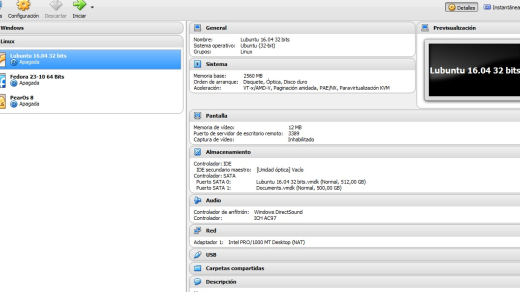Welcome to the world of Ubuntu, where we will explore the seamless process of creating files effortlessly.
Creating a new file in Ubuntu using different commands

To create a new file in Ubuntu, there are several commands you can use. One of the most common ways is to use the command-line interface and the “touch” command. This command creates a new file with the specified name. For example, to create a file called “myfile.txt”, you would type “touch myfile.txt” in the terminal.
Another option is to use a text editor like GNU nano or vi. These editors allow you to create and edit files directly from the command line. To create a new file using nano, you would type “nano myfile.txt” in the terminal. This will open the nano editor with a blank file ready for you to start typing.
If you prefer a graphical interface, you can also create a new file using the file manager in your desktop environment. Simply right-click on the desired directory, select “Create New File”, and enter the desired file name.
Once you have created a new file, you can start editing it by opening it with a text editor or using the command-line tools like cat or grep. You can also use redirection to redirect the output of a command to a file. For example, you can use the “>” symbol to redirect the output of a command to a file. This is useful when you want to save the output of a command to a file for later use.
In addition to creating a new file, you can also create a new directory using the “mkdir” command. This command allows you to create a new directory with the specified name. For example, to create a directory called “mydirectory”, you would type “mkdir mydirectory” in the terminal.
Creating and managing files and directories is an essential skill for anyone learning Linux. By familiarizing yourself with these commands and techniques, you’ll be able to navigate and manipulate the file system with ease. So, start practicing and exploring the various commands and techniques to become proficient in Ubuntu and Linux.
Creating a new file in Ubuntu through GUI and command-line options
| Step | Description |
|---|---|
| 1 | Go to the desired location where you want to create the file. |
| 2 | Right-click on an empty space in the folder. |
| 3 | Select “Create New Document” or “Create New” from the context menu. |
| 4 | Choose the desired file type (e.g., Text Document, Empty File, etc.). |
| 5 | Provide a name for the file. |
| 6 | Press Enter or click outside the file name field to create the file. |
By following the steps mentioned above, you can easily create a new file in Ubuntu using either the GUI or the command-line method.
Best ways to create a new file on Ubuntu/Linux
| Method | Description |
|---|---|
| 1. Touch command | The touch command is used to create an empty file. It updates the access and modification timestamps of an existing file or creates a new file if it doesn’t exist. |
| 2. Nano text editor | Nano is a command-line text editor that comes pre-installed on Ubuntu/Linux. It allows you to create and edit text files directly from the terminal. |
| 3. Vi or Vim text editor | Vi and Vim are powerful text editors available on Ubuntu/Linux. They offer extensive functionality for creating and editing files, but have a steeper learning curve compared to Nano. |
| 4. Gedit text editor | Gedit is a graphical text editor that provides a user-friendly interface for creating and editing files. It is commonly used by beginners for its simplicity. |
| 5. Cat command with redirection | The cat command can be used in combination with redirection operators (such as > or >>) to create new files and write content to them. |
| 6. Echo command with redirection | Similar to the cat command, the echo command can also be used with redirection to create new files and write data to them. |
Troubleshooting access issues on linuxconfig.org
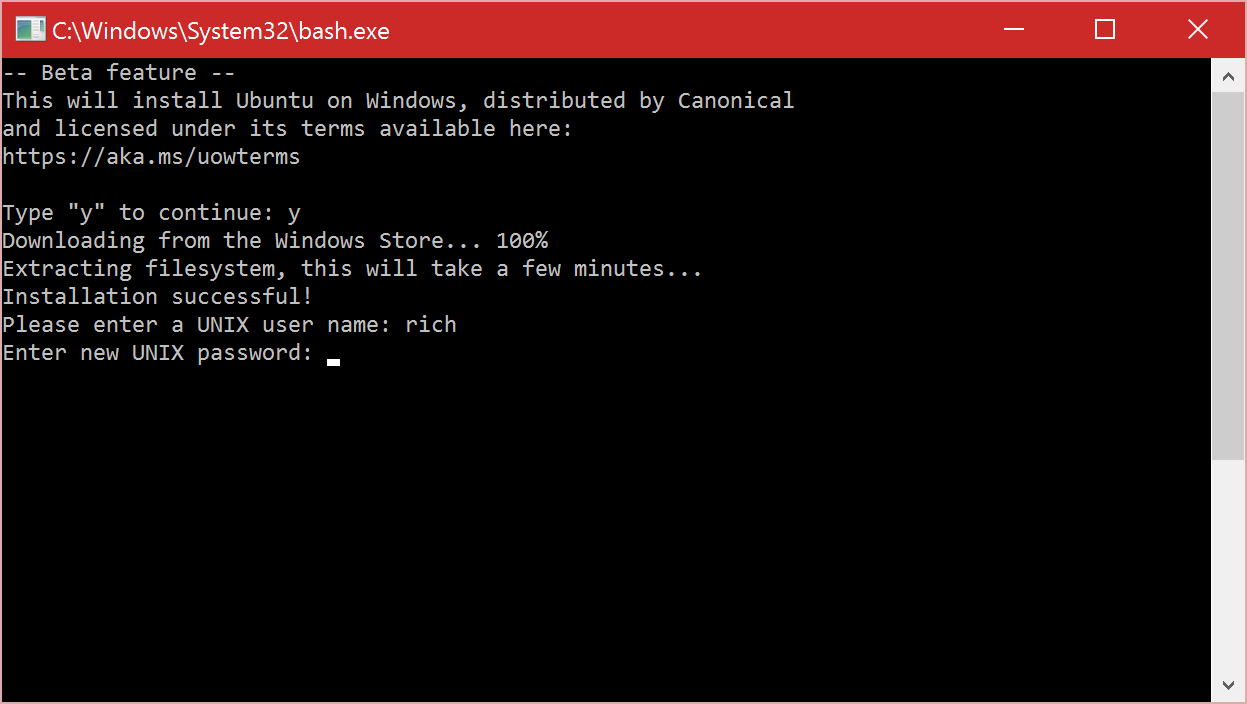
If you are experiencing access issues on linuxconfig. org while trying to create a file in Ubuntu, here are a few troubleshooting steps you can follow. First, ensure that you have the necessary permissions to create files in the directory you are working in. You can use the “ls -l” command to check the permissions of the directory. If you do not have the necessary permissions, you can use the “chmod” command to change the permissions. Make sure you are using the correct syntax for creating a file in Ubuntu.
The command to create a file is “touch