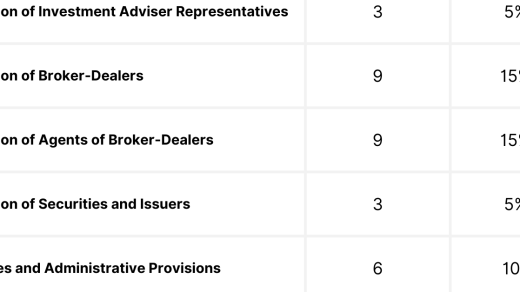Introducing the Ultimate Organizer: Unleash the Power of Create Folder Linux Command
Introduction to the mkdir command
The “mkdir” command in Linux allows you to create new directories or folders. It is a useful command for organizing files and managing your file system. To use the mkdir command, simply type “mkdir” followed by the name of the directory you want to create. You can also create multiple directories at once by separating their names with spaces. By default, the new directories will be created in your current working directory. If you want to create a directory in a specific location, you can specify the path.
For example, “mkdir /home/user/documents” will create a new directory called “documents” in the “user” directory of the “/home” path.

Creating and managing directories in Linux
In Linux, creating and managing directories is a fundamental task. Using the “mkdir” command, you can easily create new folders in your current directory or specify a path to create subdirectories. Additionally, you can create multiple directories at once by separating their names with a space. To delete a folder, you can use the “rmdir” command, but make sure the directory is empty. If you want to delete a directory and its contents, you can use the “rm” command with the “-r” option. Managing directories is essential for organizing your files and navigating the Linux file system efficiently.
Advanced operations and options with mkdir
In addition to the basic functionality of creating a new directory, the mkdir command in Linux offers several advanced operations and options that can enhance your file management experience.
One important feature is the ability to set permissions using the chmod command. This allows you to control who can access and modify the contents of the directory. You can also use the umask command to set default permissions for newly created directories.
Another useful option is redirection, which allows you to redirect the output of the command to a file or another command. This can be helpful for saving the directory structure or using it as input for other operations.
Additionally, you can use shell scripting and pipelines to automate and streamline directory creation. This involves writing a series of commands in a shell script and using pipes to pass the output of one command as input to another.
For more advanced security measures, you can explore SELinux (Security-Enhanced Linux), which provides an additional layer of protection for your directories and files.
Summary of mkdir command options and syntax
| Option/Syntax | Description |
|---|---|
mkdir |
The basic syntax to create a new folder. |
mkdir folder_name |
Create a folder with the specified name. |
mkdir -p folder/subfolder |
Create a folder with subfolders. The -p option ensures that the parent folders are also created if they don’t exist. |
mkdir -m permissions folder_name |
Create a folder with the specified permissions. The -m option allows you to set the permissions explicitly. |
mkdir --help |
Display the help manual for the mkdir command, providing more details about the available options and usage. |
mkdir --version |
Show the version information of the mkdir command. |